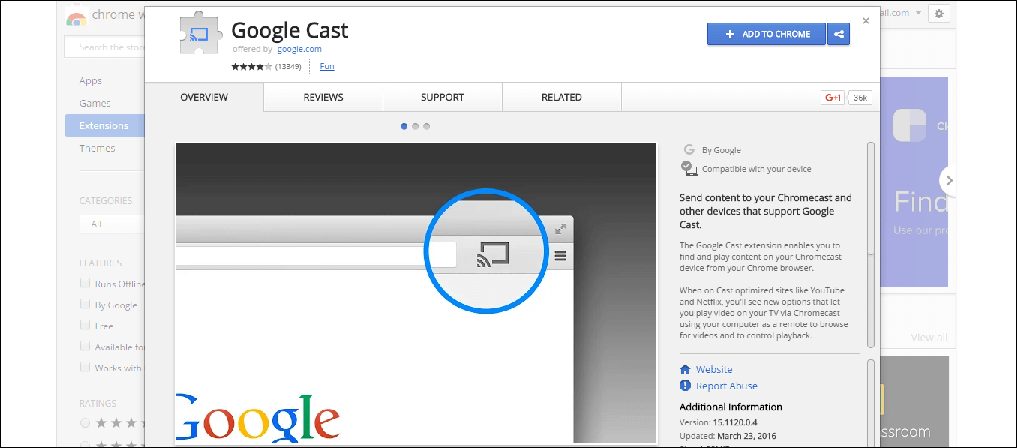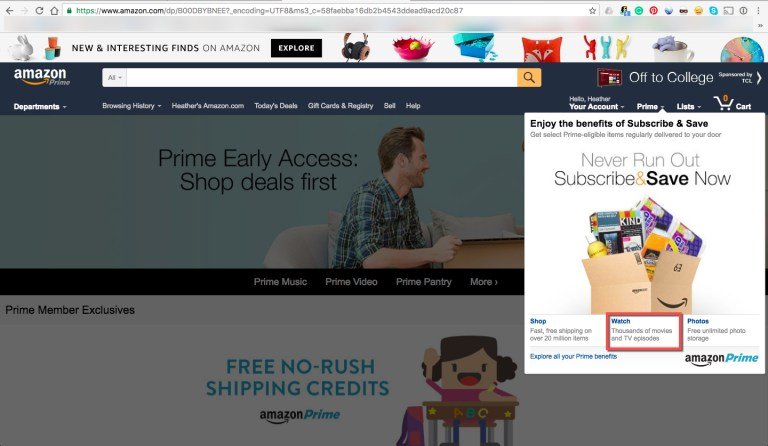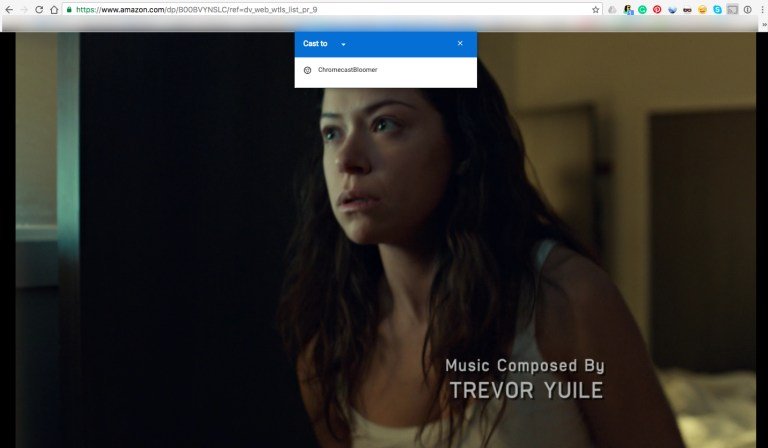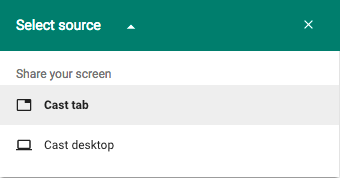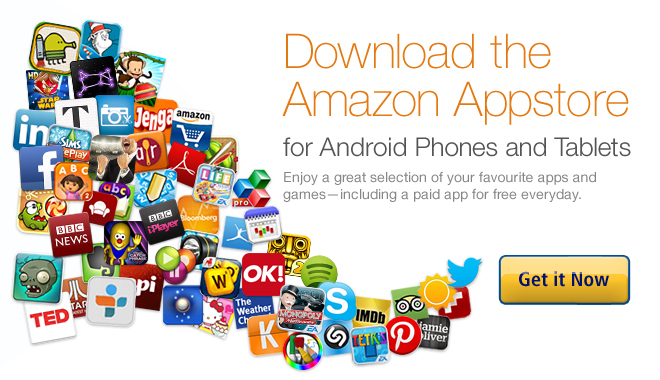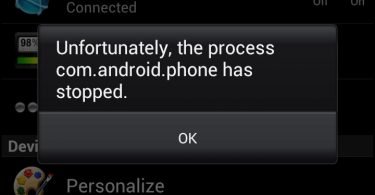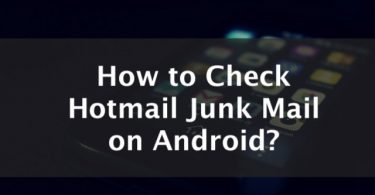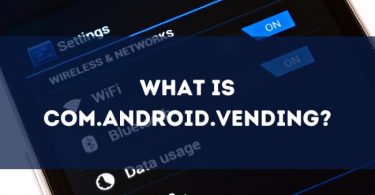The online streaming sites are getting lot popular these days. Amazon Prime video is yet another admired video streaming site that is in trend. Amazon prime video app offers you with the handful of hit and trending movies and shows giving you the bundle of enjoyment. Now that Amazon Prime Video offers a lot of new movies and series, many of us would love to cast the app on tv. That can be done easily as in this post we will be explaining methods on how to chromecast Amazon Prime video from PC, Laptop or a Mobile phone.
After reading this post you will be able to chromecast Amazon prime from your iPhone, iPad, Windows PC or even from an Android Smartphone.

How to cast Amazon Prime videos?
You still might be wondering about the ways in which you can stream Amazon Prime instant video on your TV using Chromecast device. In the simplest manner, this can be done by casting your computer screen, Android or iPhone device on your TV. Still, let’s dig a little deep and discuss the methods in detail.
Set up Chromecast for accessing Amazon Prime videos
Looking at the requirements or setup unit, first of all, you need to have a computer/PC supporting Google Chrome browser. It can be Windows or MAC system. You also need to own Amazon Fire TV stick. Apart from this, you need to have Amazon Prime Membership. Lastly, your computer and Chromecast should share the same network.
Method to Chromecast Amazon Videos to PC
A majority of the web users use Google Chrome browser for surfing Internet. In case you use some other browser then download the Google Chrome browser. Later install it on your Mac, PC, or tablet and get all ready to lift your pleasure of watching videos.
So following these steps you can stream Amazon videos to your Chromecast device. This can be done by adding Google Chrome Chromecast extension. Although it is available in beta mode, still you can connect your PC to Chromecast connected TV.
Step 1- To begin with firstly; open the Google Chrome browser on your computer. Now install the Google Cast extension to it. Once you have added the Chrome extension, you can now find the Google Cast icon on the browser bar.
Step 2- Now using the Chrome browser; navigate to Amazon.com site to use your Amazon Prime account.
Step 3- On the home page, click on the “Prime” drop-down menu. Then go down and choose Watch option.
Step 4- In case you have already created the “watch list,” then simply browse the shows and movies. Or else find your favorite videos and create a fresh list that you would like to watch. Finally, select them.
Step 5- Select a certain video and it will start playing in the Chrome Browser. Pause the video for few minutes because now you need to cast the videos using Chromecast device.
Step 6- Go to the upper right-hand side of the Google Chrome browser and look for the Chromecast icon.
Step 7- Now select the name of your Chromecast device from the list. Click on “Cast this tab” from Cast to drop down menu in order to mirror your PC screen to your TV. You will now be able to see that your current tab is displayed with Chromecast-connected TV.
Since you do not get the liberty of independently scheming the media from your TV, you can use your PC or laptop for navigating. And then find the content that you wish to watch using Amazon Prime.
Step 8- Now finally you will have the Amazon Prime Video on Chromecast device and you can simply play your favorite videos. Choose the videos from the library and then press the full-screen button to have the best experience.
Using Amazon prime you can watch all the trending movies and have unlimited enjoyment with your favorite TV shows, and access all the Original content.
How to Chromecast Amazon Prime Videos via Android
Now you know how to watch Amazon Prime Video on Chromecast, that lets you simply play all your favorite videos from the created library. With the Google Home app, you can also have the same experience using the Amazon Prime Video app.
The casting of the Amazon Prime videos to your Chromecast is not as convenient as streaming it on laptop or PC. But once you have installed Amazon Prime Instant Video app on Android device then by following the mentioned steps you will get the job done easily.
This app can be installed and downloaded from the Amazon App Store as Google Play Store does not support this app.
Install the Amazon App Store
To get the Amazon App Store on your Android device, firstly open the web browser on your phone. Then in search bar type “Amazon Appstore”. You will land on a page of Amazon.com that is called as “Install Amazon Appstore for Android”. Visit the page and you will find two links. The first link will be for downloading the Amazon Underground while the other will be for downloading of the Amazon Appstore in case you have an Android tablet.
Now in order to install either of the apps you will require enabling the Unknown Sources on your device. For doing so-
Step 1- Go to the Home Screen. And open Settings.
Step 2- Then choose to open Security. You may also find this option as Applications.
Step 3- Further, scroll down a little and you will find see the Unknown Sources option. Tap the box to check it.
This will allow downloading of the apps from places other than the Google Play Store like Amazon.com.
How to watch Amazon Prime video with Chromecast
Step 1- Once you installed both Google Home and Amazon Prime Instant Video app installed on your device, open the Google Home app.
Step 2- Now click on the three line menu button or hamburger icon for slide-out menu to appear. You will find these three dots on the right-hand side of the page.
Step 3- Tap on the Cast screen option or the audio button and you will get the list of all the available Chromecast devices. Choose the name of your Chromecast device that you want to cast. The Google Home will begin the casting of your device’s screen to TV and watch videos on big screen.
Step 4- Now since you have mirrored your Android device on TV screen you just need to navigate through the Amazon Prime Video app that you have installed on your device. You will see that Amazon videos are ideally scaled on your TV screen. Simply use your Android device as a remote control and watch all the stuff on the big screen.
Apart from this, you should make sure to enable the auto screen rotation on your Android device. This will give you video streaming experience large enough to enjoy. Although the videos will not be available at the 1080p full HD quality but are still pretty impressive. Additionally, you do get some playback features like fast forward, rewind, zoom in, and the regular play/pause button for painless control.
So that was the method to chromecast Amazon prime video or Amazon Instant video from PC or Android phone.