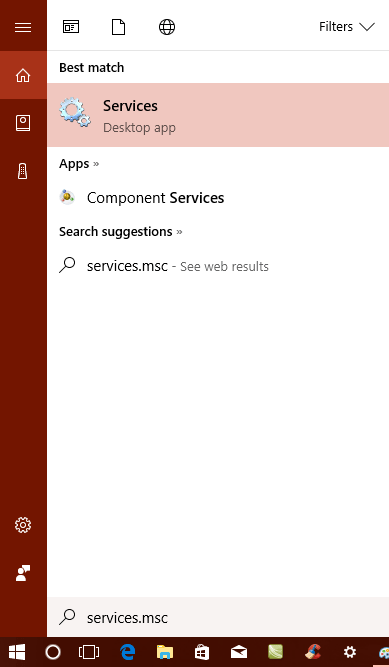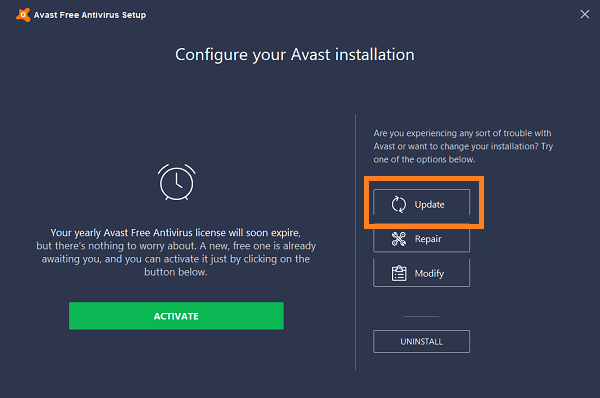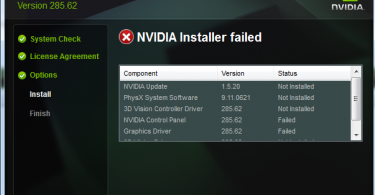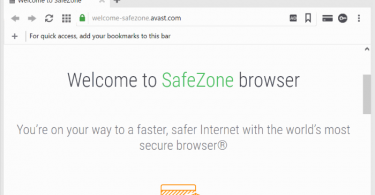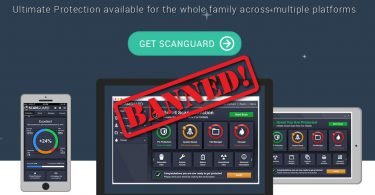Facing errors on Avast Antivirus? One of the most common error messages that Avast users face is “Background service not running” or “You are unprotected Avast background service is not running”. Well, this article will help you fix the problem once for all.
There is a default antivirus named Windows Defender already installed on your Windows 10. But it is not of much use when it comes to the overall protection of your Computer System. Due to this reason, people prefer some other antivirus programs available for Windows 10. Many third-party antiviruses are available for Windows 10 and they offer some additional features in comparison to the default antivirus.
One of the most popular antiviruses is Avast which people normally prefer to install on their Windows 10. It is free to download and has lots of advanced security features.
Following an update in Avast, Avast started showing an error. That is after installing the interface it started showing ‘You are unprotected Avast background service is not running’ with ‘Start now’ and ‘Resolve all’ buttons. Clicking either won’t resolve the issue. Restarting the Avast Service isn’t helping either. Repairing also doesn’t fix the problem. This issue normally comes up when users update their Avast antivirus to the latest version available. So lets us see what is the error about and how we can fix this.
Check More Posts On Web Security:
- 10 Best Antivirus for Android Devices
- How do I Know Whether to Trust a Website on Microsoft Edge?
- How to uninstall or remove Avast SafeZone Browser?
- Scanguard Review: Is it a Scam Antivirus Software?
About “Background Service not Running” Error
One of the most popular antivirus available on the Internet is Avast which people normally prefer to install on their Windows 10. However, sometimes users find an unknown error while using their Avast antivirus which reads:
You are unprotected – Avast background service is not running
Along with the error, there shows two buttons namely “Start Now” and “Resolve all”. But clicking any of them doesn’t work. This issue normally occurs when users update their Avast antivirus to the latest version available. Due to this error, antivirus stops working properly and start showing that YOU ARE UNPROTECTED. This causes the computer to become extremely vulnerable to attacks of viruses. That is why It is essential that you fix this error manually and soon. There are several methods available to help solve this problem.
So let’s dive in!
- 1. Reinstall Avast Antivirus
- 2. Set Startup type to Automatic
- 3. Run AvastEmUpdate.exe
- 4. Update Avast to start background services
- 5. Disable Avast Shields Control to Start Background Service
How to fix Avast Background Service not running in Windows 10, 8, 7?
There are many methods by which we can fix this error. The method depends upon the reason why the issue caused in your machine. The methods are very easy to do, you just have to follow the steps correctly. So let us start with the methods:-
Reinstall Avast Antivirus
Uninstalling and Installing again the antivirus can solve this problem as it resets all the settings back to normal. Re-installing the latest version of Avast is a good option to fix the issue. Follow the below-mentioned steps to do so:-
Step-1: First you have to uninstall the current version of Avast from your PC. This can be done by opening the Settings, then Apps and then Apps & Features. Then on the right side, you will find Avast Free Antivirus. Now click on Uninstall.
Step-2: After Uninstalling, download the latest version of Avast from its official website. Click here:- AVAST DOWNLOAD
Step-3: Now Install the downloaded file.
Set Startup type to Automatic
Setting the Avast startup type to automatic can also is a method to fix this issue. Now follow these steps in order to do so:-
Step-1:- The first step is to search services.msc from the search bar of the Start menu. From the list of results, click on Services to open it.
Step-2: After navigating to the Services window, locate the service named as Avast Antivirus.
Step-3:- Now Double-click on it and it will open the Avast Antivirus Properties window.
Step-4: Go to the Startup type section and set it to Automatic (if not set already) using drop-down box.
Step-4: Reboot your computer.
Run AvastEmUpdate.exe
After many Avast users faced this issue, Avast came up with an update to solve this issue. In this method, we will see how we can update our Avast antivirus to solve this issue. Follow the steps given below to do so:-
Step-1: Open the File Explorer and navigate to following directory path: C:\Program Files\AVAST Software\Avast\.
Step-2: Now locate and run AvastEmUpdate.exe file.
Step-3: Reboot your PC.
Update Avast to start background services
There is one more method to update Avast Antivirus. It is given below:-
Step-1: First Open Settings and then navigate to Apps and then to Apps & Features.
Step-2: Look for Avast Free Antivirus on the right panel and click on it. Then click on the Modify button. A UAC dialog box will pop up. Now click Yes to continue.
Step-3: In the Avast application window, find and click on the Update button.
Step-4: Reboot your computer.
This solution will definitely work and will solve the issue easily. If not solved, follow any other method.
Disable Avast Shields Control to Start Background Service
One way to temporarily solve avast background service error is by disabling Avast Sheild Control by which this issue will stop nagging you until you turn off your Pc. After a restart, you have to repeat the whole steps to temporarily stop it again. To do so follow these Steps:-
Step-1: Right-click on the Avast icon available in the system.
Step-2: From the Menu opened, select Avast Shield Control. Then select Disable until Computer is restarted.
Step-3: Restart your computer and check if the error has disappeared.
By following this steps your issue will be solved temporarily and the error message will stop bugging you until you restart your pc. This is a tried method and will definitely solve the issue for some time. If this is not working for you, try using any other method mentioned above.
If still nothing is working for you. Best is to uninstall it and install any other antivirus on your Pc. There are many different antiviruses available on the internet. I suggest that you find a good alternative to Avast like Norton, Kaspersky, 360 Total Security, etc.
All the above-mentioned steps are tried and should definitely work for you. If you find any queries, doubts or any difficulties in any of the methods mentioned above, feel free to ask us in comments.