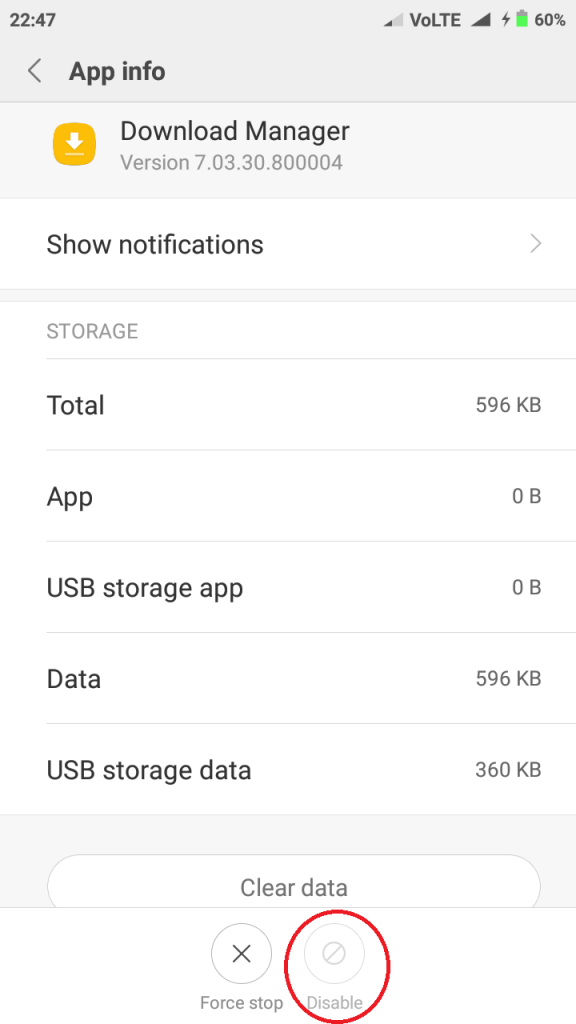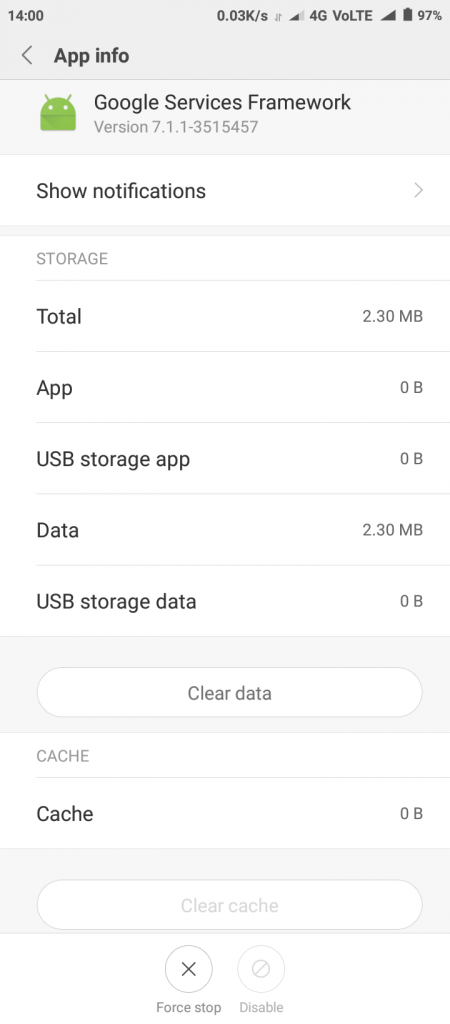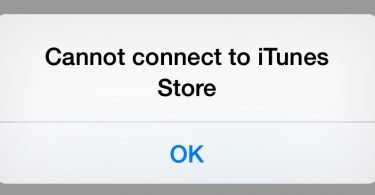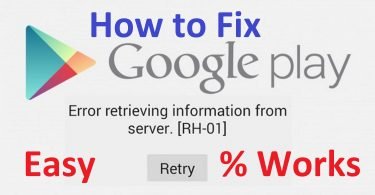While using Android Operating Systems, users often encounter errors. Different kinds of errors appear due to different reasons, but they all are a nuisance. Errors are the obstacles that make our exploration frustrating. Error RH-01 is one of the most commonly occurring google play store error. The worst part is, there are not so many
You don’t have to worry anymore. You have come to the right place. We are going to explain briefly How to Fix Error RH-01.
What is RH-01 Error?
Sometimes when a user tries to download or update an app or game from the Google Play Store, an error appears in a prompt reading “Error Retrieving Information from Server RH-01. This error is termed as RH-01 Error. This error is very common on Android devices and mostly seen in android phones having Custom ROM installed in them.Though this error reads that there is a problem in retrieving information from the server, it has nothing to do with the server. The problem lies with the Android device. Conclusively, your Android device has a mistake, not the server.
You don’t need to worry about it. We are going to tell you all the working methods to resolve this issue. Firstly, let’s learn about the causes of Error RH-01 and then we’ll move forward to fixing it based on the cause on your android phone.
Check This: How to Disable Google Play Services?
Here are the possible causes for Error RH-01. Remember, the reason may be different for different devices.
Cause behind Error RH-01
- The version of Google Play Store installed on the device has become obsolete.
- A 3rd party app is interfering with the Google Play Store’s functioning.
- Some glitch in the Settings of your android phone.
- Huge storage of cache memory often causes this error.
- Any modification in the device software may also be creating a conflict.
- Operating System of the device is outdated and is no longer compatible with the app you are trying to download.
There may be certain other reasons depending on the device you are using, but this ain’t a class. So we don’t need to go so deep in the knowledge. We should just move forward to the solutions.
Also Read: Best Money Making Apps for Android
How to Fix Error RH-01
All the solutions are simple and easy. You just need to follow the stepwise guide mentioned with close attention. Any reason may be the antidote for your poison. If you know the cause of Error RH-01 on your device, you can selectively try any method. If not, you can try all the methods one by one.
1. Fix Error RH-01 by Resetting App Preferences
This is the simplest method among all of them. Try it if the set preferences of the Apps are causing the issue. Follow the stepwise guide here:
Step-1: Go to “Settings” on your android phone.
Step-2: Now go to “Apps” or “Application Manager.”
Step-3: Afterwards, go or slide to “All Apps”.
Step-4: Now tap on menu icon and ultimately tap on “Reset App Preferences”.
Step-5: Open Google Play Store and try downloading the app now.
That’s it. You can now continue downloading apps with experiencing the issue. If the problem still persists, scroll down to the next method.
2. Fix Error RH-01 by Adjusting Settings
Step-1: Go to “Settings” of your phone.
Step-2: Now go to “Date and Time” settings. Afterwards, uncheck the “Automatic date & time” and “Automatic Time Zone” option. After that, manually set the correct date and time and the correct time zone.
Step-3: Now come back to “Settings” and go to “Apps” or “Apps Manager.”
Step-4: There, find “Download Manager” and tap on it. If it is in a disabled condition, enable it.
Step-5: Now go back to “Date and Time” again. This time, select the “Automatic Date & Time” and “Automatic Time Zone” option.
This is it. You have completed the procedure. If the problem is still there, scroll down some more.
3. Fix RH-01 Error by Re-configuring Google Account
Re-adding Google Account often solves the problem of RH-01 Error. You can try it if none of the above-mentioned methods worked out for you. Here are the steps to be followed:
Step-1: Go to the “Settings” of your Android phone.
Step-2: Now go to the “Accounts” section in “Settings.”
Step-3: Tap on the “Google Account” part .
Step-4: Inside this section, find the option termed as “Remove Account.” After finding “Remove Account” tap on it to remove your google account.
Step-5: Now just re-enter and set your Google Account again on your device. Reboot your phone and check the Google Play Store.
Done. You have successfully cleared Error RH-01. You are now free to use Google Play Store with any issue. If anyhow, the Error RH-01 is still alive, scroll further down.
4. Fix RH-01 by Clearing Cache
This is the most common yet widely working method. You should try it if none of the above method worked out for you. Here are steps required to be followed:
Step-1: Go to the “Settings” of your android phone.
Step-2: Now go to “Apps” section.
Step-3: After entering “Apps,” find “Google Play Store” and tap on it.
Step-4: Now tap on “Force Stop,” “Clear Data” and “Clear Cache” options.
Step-5: Come back to “Apps,” find “Google Play Services” and tap on it.
Step-6: Here also tap on “Force Stop,” “Clear Data” and “Clear Cache” options.
Step-7: Now come back to “All Apps” one more time and go to “Google Services Framework.”
Step-8: Here, tap on “Force Stop,” “Clear Data” and “Clear Cache” options.
Done. You have completed the procedure successfully. You have now eradicated Error RH-01 from your android phone.
These were the tried, best working and easiest ways to counter the issue of Error RH-01. If for some reason, the error is still appearing in Play Store, you can try contacting “Google Play Store Help Centre.” Here is the link to Google Play Store Help Centre: Click here.
Or, you can also call them if you want. Here is the contact number: 080-456-7030.
Hope we helped you to solve your problem. You can tell us in the comments section below or if you have any queries, you can ask them too.