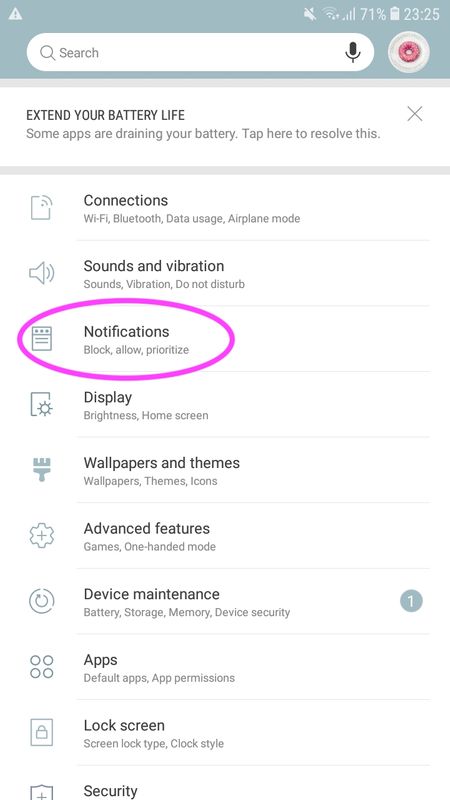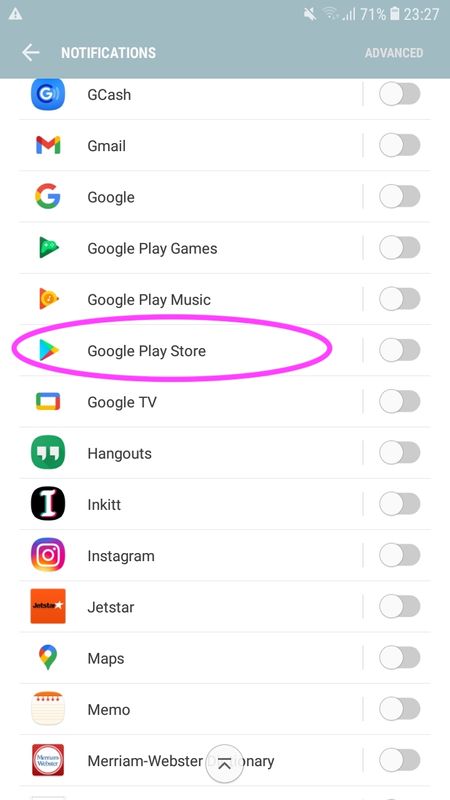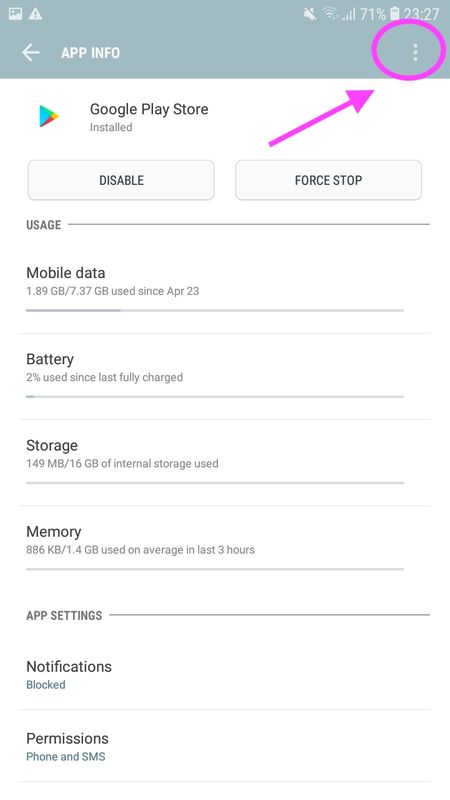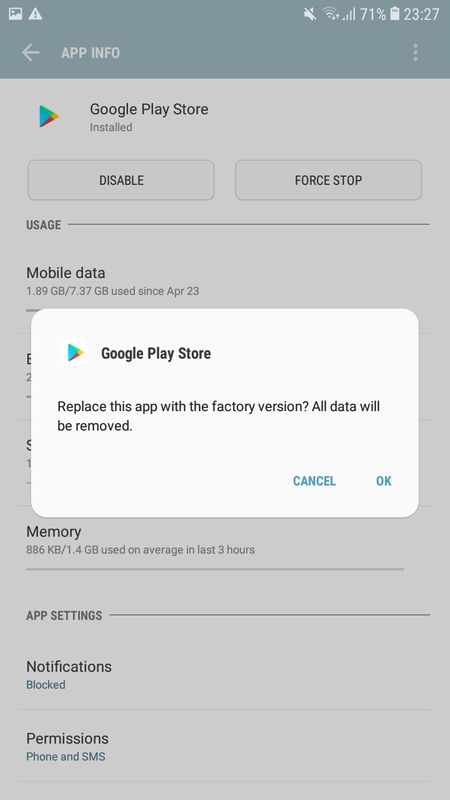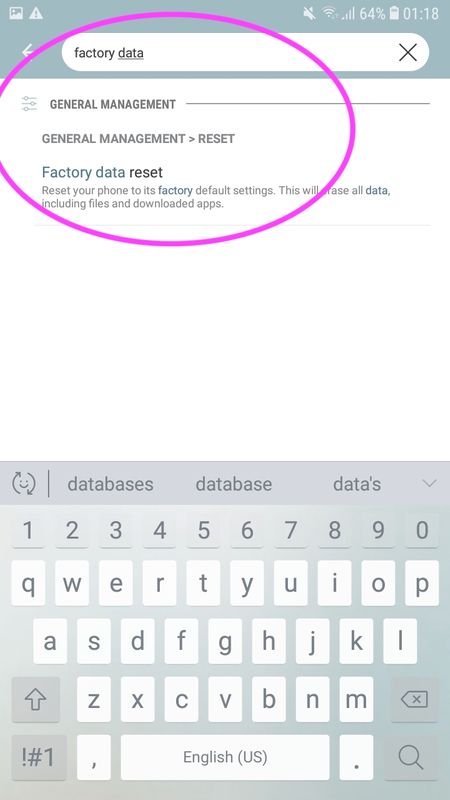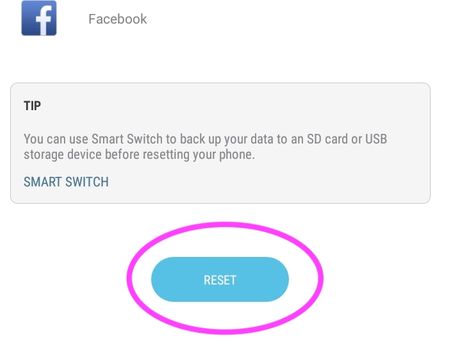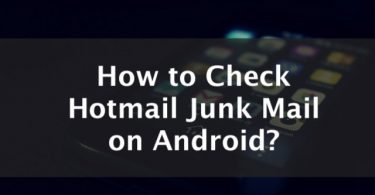Many Android users find a ton of different types of files on their file explorer. While some users don’t mind, there are many curious users who want to know what every file means and if they are okay to remove—without affecting the functions and performance of their Android devices.
If you find files such as the com.android.vending, here is what they are:
com.android.vending files that come with app files indicate that the app you purchased is installed from the Google Play Store. It is something that you can use to check or validate if an app is safe to use. It works as the license of the app and verifies that it was not installed outside the Google Play App.
It is used to check license and works as the signature of the app and accidentally deleting the Google Play Store app will trigger an error message that could hurt your phone—kind of like com.samsung.android.incallui.
We all know that the app and files are useful, but are they okay to delete to save space and consolidate the memory of Android phone or any other Android device?
Can I Delete com.android.vending Files?
The folder that contains these files consists of the data stored by the Google Play Store app, and you can delete them without affecting the performance of the apps and the performance of your phone to save memory. It might not be the case for non rooted Android devices and you might get the com.android.vending error message completely annihilates your phone rendering it useless in a few weeks as it gets vulnerable to malicious files when you can’t download updates for a non rooted or rooted device.
So if the is the case, we do not suggest deleting such files, especially on unrooted Android phones. They are tiny files that have significance. Some Android devices can get com.android.vending errors when opening apps, and without the files to verify if the app is trusted, you might not be able to open the app depending on your settings.
What Is The com.android.vending error?
This error message occurs ono unrooted Android devices when the com.android.vending folder is deleted. This error will disable Android users from downloading apps on their Android phone from the Google Play Store app and from any third-party vendor. It also disables the ability to update any aps, rendering the apps useless when the new update comes out.
Basically, getting this error is very serious, whether your phone is unrooted or rooted.
This error is serious and it can make your smartphone vulnerable to viruses and more, so if you receive this error message when downloading or when trying to open an app—it must be resolved immediately if you want to save your Android phone.
This error is caused by accidentally deleting the Google Play Store app from an unrooted Android device. However, this error can still appear on rooted devices when you install a Google Apps package or if the Google Play App is not responding properly for some unknown reason.
Many people get this error message, but there are many ways to fix this issue, so you don’t have to worry as long as you follow the procedures correctly.
Before trying to solve this problem, you might want to make sure you prep your Android phone for the process by:
- Charging your phone to at least 70 to 80% as it will take some time to resolve.
- Backup your storage to an external hard drive or OTG device. You can also upload backups to the cloud because fixing your phone might involve a hard reset, reboot, and reinstallation of the Android operating system.
- Do not attempt any resolutions without reading up on it and knowing what you are doing to keep your mobile data safe on Android devices.
- Before anything else, you can try resolving it by restarting and rebooting your Android phone or Android device.
- Making sure you have a backup phone so you can still receive important calls while you are fixing your main phone.
Here are ways to resolve the com.android.vending has stopped unexpectedly error on you Android device:
Uninstall the Latest Google Play Store Update
This solution worked for many users, and it is definitely worth a try. Here are the steps.
Step 1: Open your Android phone and go into the settings.
Step 2: From the settings, look for App and Notifications or App Manager.
Step 3: Tap on “show system” or “show all apps”
Step 4: Once you get into the list of apps, find the Play Store app.
Step 5: Once the app is opened, tap “Uninstall latest version” on the top right corner of the screen. You will find this option when you tap the three dots that indicate more options.
Step 6: Restart your Android device.
Step 7: Open the Google Play app and let it update. The error should be resolved and you should be able to download any game or app without getting the error message.
Do a Factory Reset On Your Android Phone
Doing a factory reset on your phone can delete all your data and settings, so this method shouldn’t be your first option. But if the first method did not work for you, make sure to back up all your data on an external hard drive, your computer, or on the cloud to make sure you can get your data back after performing the factory reset.
Here are the steps for performing a full factory reset:
Step 1: Open your Android device and look for the settings.
Step 2: Once you get on the settings page, look for “Backup” or “Backup and Restore.”
Step 3: Open it, and navigate until you find “Factory Data Reset.” If you cannot find this setting, you can always use the search bar in the “Settings” menu.
Step 4: Execute the full factory reset, but make sure your phone is backed up somewhere before performing this step.
Step 5: The phone will turn off, and at this moment press the power button and the volume up button simultaneously to boot into recovery mode.
Step 6: Now that you are in recovery mode, you can navigate using the volume buttons and power button to enter.
Step 7: Clean the cache on your phone and reboot it.
Step 8: Once your phone reboots back on to normal mode, you can try downloading any app to see if the error message still appears.
Most of the time, a full factory reset will fix the problem because it will reinstall the operating system together with the required files to run on rooted and non rooted Android devices.
Another reminder is to charge your phone to at least 80% before executing a factory reset. It will take time, and. If the phone dies during the process—it will cause more problems than you began with.
Use the Root Explorer for Root Users
If your Android phone is rooted, you can try these methods. This option involves using the Root Explorer, and it’s an easy process for Root users.
Step 1: Use the Root Explorer app on your Android device, and gain access to the com.android.vending folder by finding the root folders. The root folders would be “Android/Data/Data” or simply “Android/Data.”
Step 2: Delete the folder when you find it.
Step 3: Open the Play Store app and try to download any app or game that you couldn’t download before.
This step is effective for all rooted users, and it should definitely fix the problem if doing the first two steps didn’t. You can also try:
Flashing Gapps
This method is another effective option for Root Users.
Step 1: Turn your Android phone off.
Step 2: Put your smartphone in recovery mode by pressing the volume up and power button simultaneously.
Step 3: Flash the Gapps zip file on your smartphone, and restart your phone.
Step 4: This process is as effective as deleting the root folder and it should definitely work for your Android device when you want to download something new.
Final Words
Android users can get very curious with files, especially if they are new Android users. If that is the case, you should probably be more careful when deleting your files, especially for non rooted users who don’t have access to root files via the Root Explorer.
We hope that these methods will help you fix your phone when you get the error message that can render your phone useless if it continues.