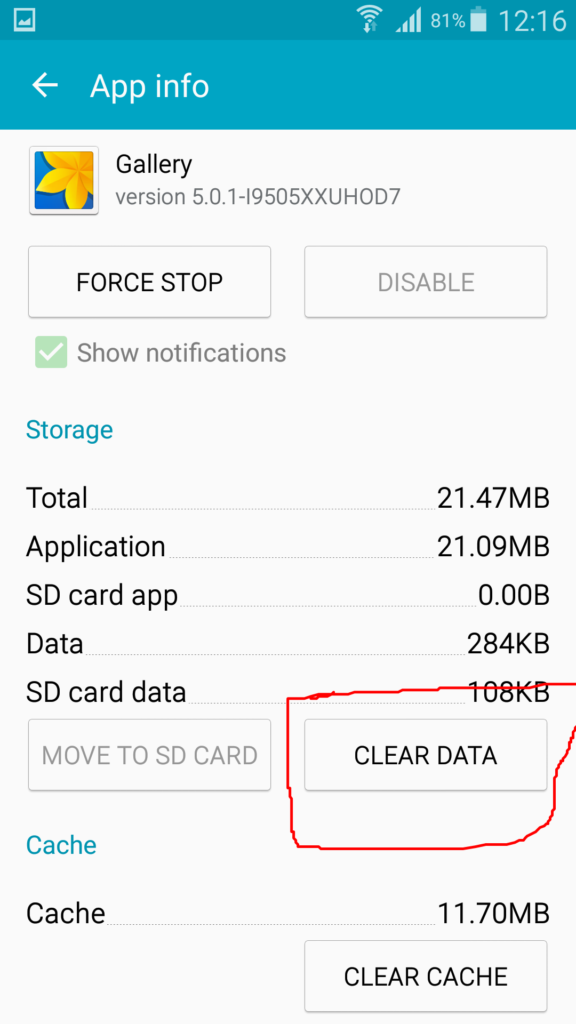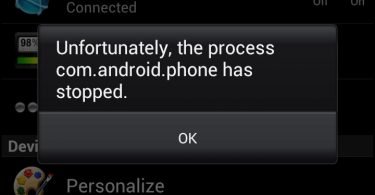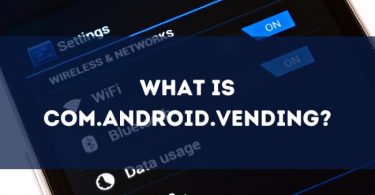Want to know how to delete photos from Picasa or get rid of your photo or web albums from Picasa? Here is the perfect guide telling you the simplest methods for deleting your photos from Picasa. If your phone gallery is flooded with the photos from Picasa, you might be feeling irritated and searching for the easiest ways to delete photos from Picasa.
This generally happens because the Google’s Picasa image organizer is completely integrated with your primary Google account, which results in the synchronization of your Google account and therefore saves every image posted by you on Google+. And as a final result it ends up in creating its own album on Picasa, and then your gallery looks like having a continuous chain of photos that cannot be deleted permanently.
So in this tutorial, I will cover all the information that you may require while deleting your photos or web albums from Picasa. So here we go!
But before moving towards the exact steps for “how to delete photos from Picasa” it is worth knowing how are the images, web albums and folders organized by Google’s Picasa.
Google Picasa Photo Organization
- The First and the foremost thing to note here is the Picasa and the Picasa web albums are no longer supported.
- The folders of your images in Picasa are similar to the Picasa folders that are on your computer. Any changes made by you on Picasa will simultaneously affect the folders on your computer.
- Whereas, albums are only on Picasa app and not on your computer. If you delete or move an image from Picasa it will not affect the folders on your computer.
- Picasa usually groups the photos with similar faces to create an album.
So these are the basic ways by which photos and albums are organized by Picasa. Now to delete the photos from Picasa follow the methods given below and choose the best according to your requirements.
How to Delete Photos in Google Photos
To delete your photos or folders in Google photos follow the steps given below:
Step 1. Go to your Google Photos library https://photos.google.com or to the “recently added” view https://photos.google.com/search/_tra_
Step 2. Tap or click on the “select icon” at the top left corner of the first picture. To select Multiple photos of a particular date, hover over the first photo and then click the “select icon”.
Step 3. You can also press the SHIFT key and select a range of the multiple pictures you want to delete.
Step 4. Tap or click on the “delete” icon (trash can) in the top right corner of the screen.
Step 5. Now, a screen will pop up confirming that: “Items moved to trash are removed from”:
- Your Google Photos library
- All your synced devices
- Content such as albums
- Google Drive
Step 6. Tap or click “ remove”.
Step 7. Now, If you have moved items to trash while you have back up & sync turned on, those items will be showing up in the trash on every device that is synchronized to your Google Photos library. They stay in your trash for 60 days and then, they are get delete permanently.
Undo Deleted Photos from Picasa
For instance, you have second thoughts and you want to undo the deletion of your photos from the Google Picasa photos, then follow the steps given below:
Step 1. Open your Google photos and Click on the “Main menu” icon (3 horizontal lines) on the left side of the screen.
Step 2. Tap or click on “trash”.
Step 3. Select the items that you Want to restore.
Step 4. Tap or click on the restore icon in the top right corner of the screen. In this way you can easily recover the deleted photos, the only condition is that you have to visit the trash within the 60 days of deletion.
Disabling your Picasa web album synchronization from your primary Google account
You can get rid of your gallery having useless pictures by disabling the automatic sync of your primary Google account to do that follow the steps given below:
Step 1. Go to the “settings” on your android mobile phone.
Step 2. Tap or click on the “accounts” option, and then choose “Google accounts”.
Step 3. Now, tap or click on your mail address and Deselect all the options to Remove Picasa or hangout photos from your android or Samsung photo gallery.
Note: Disabling the Google account synchronization will not remove your photos from the Picasa server permanently, this will only stop showing the Picasa image folders in your phone gallery, so to delete your photos from the Picasa follow the steps given below. After when you finish syncing from your Android mobile phone, the new Picasa folders will not be shown in your phone gallery; but there might be already synced previous folders so to remove them go through the steps given.
Step 4. Again, go to “settings” on your mobile phone.
Step 5. Search for the “applications manager” and tap or click on it.
Step 6. The application manager menu will open with the categories such as “downloaded” “SD card” “Running” but you click on “All Application”.
Step 7. Scroll down and search for “gallery” and tap or click on it.
Step 8. Tap or click on “clear data” and then click “OK”.
This will delete your previous sync Picasa folders from your phone gallery and they will not be visible on your phone anymore.
Step 9. Go to “gallery” on your android mobile phone.
Step 10. Tap or Click on option Button and Click on “Content to Display” .
Step 11. Tap or click only on the “content in the device” and deselect all the other options.
Step 12. Click “OK”. This will permanently delete your Picasa folders and you will finally get rid of your flooded galleries.
How to delete photos from Picasa on Windows
Here is another method, with the help of which you can delete photos from the Picasa client; follow the steps given below to delete the photos:
Step 1. Launch or start the Picasa application on your computer.
Step 2. Click on the “tools” option.
Step 3. Now, under the tools menu, tap or Click on the “Batch Upload” to open the batch upload tool. Your uploaded albums appear as folders on the left panel of the screen.
Step 4. Tap or Click on the checkbox in front of each of your albums.
Step 5. Tap or click on the “remove online” radio button.
Step 6. Click “OK” to confirm. With the help of this method, all your albums will be removed from Picasa in one go. So it is very easy to delete your photos from Picasa with the help of these methods.
Also Read: Photo Viewers for Windows
Wrapping up
Well, these were the best methods to remove your photos from Picasa. I have covered the maximum methods and information that one can get while deleting their photos from Picasa. The steps of the above-mentioned methods may vary a little depending on the version of the Picasa server used by you. If you have any query or want to ask any question regarding how to delete photos from Picasa; Feel free to hit your questions in the comment section.