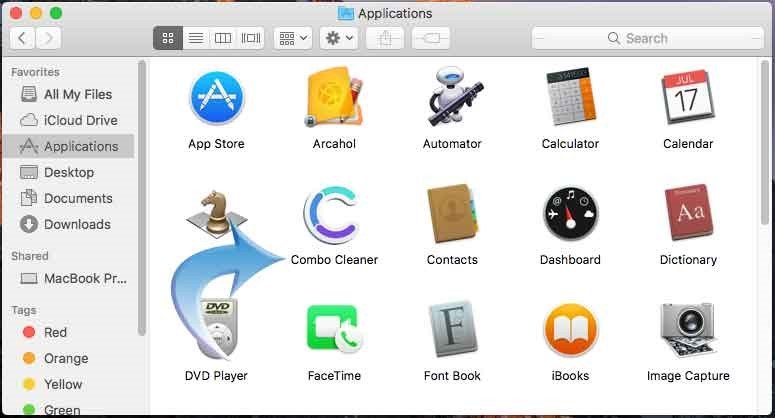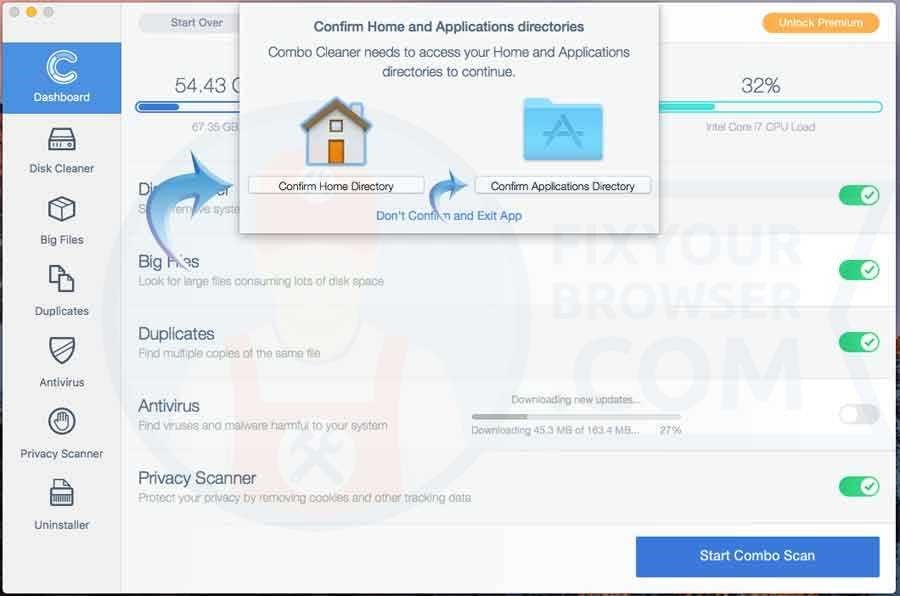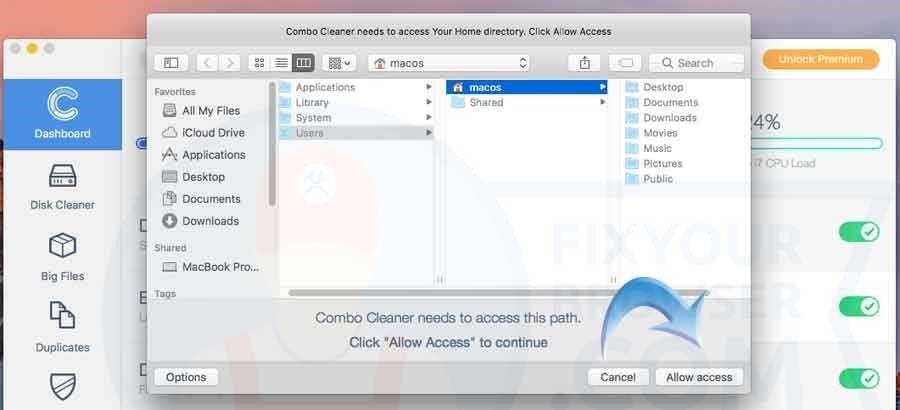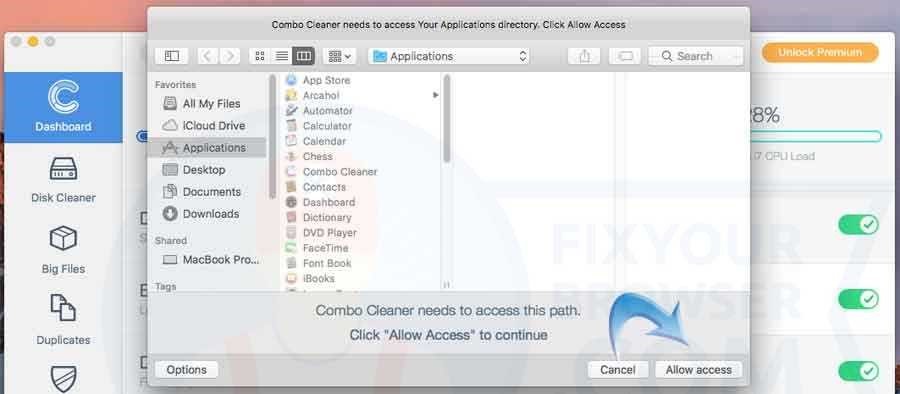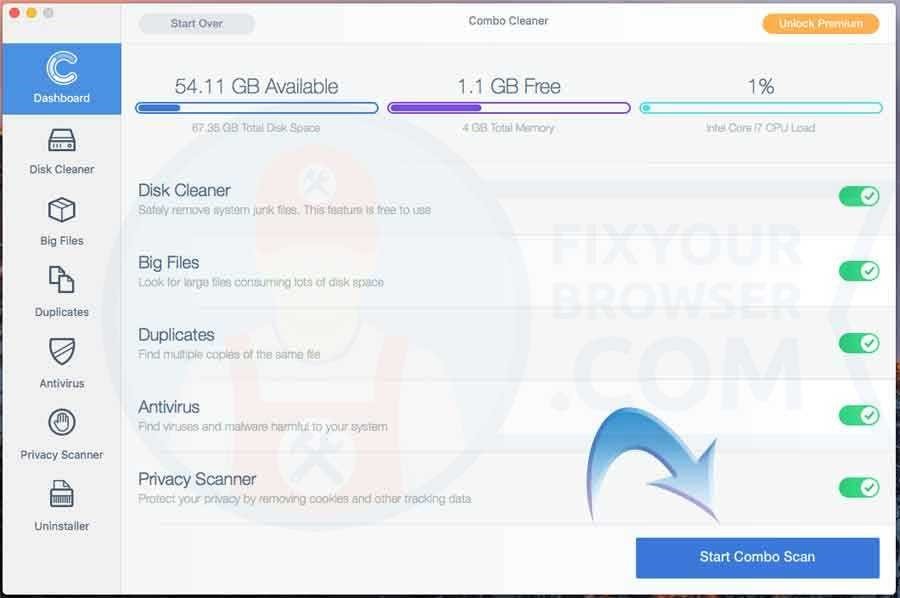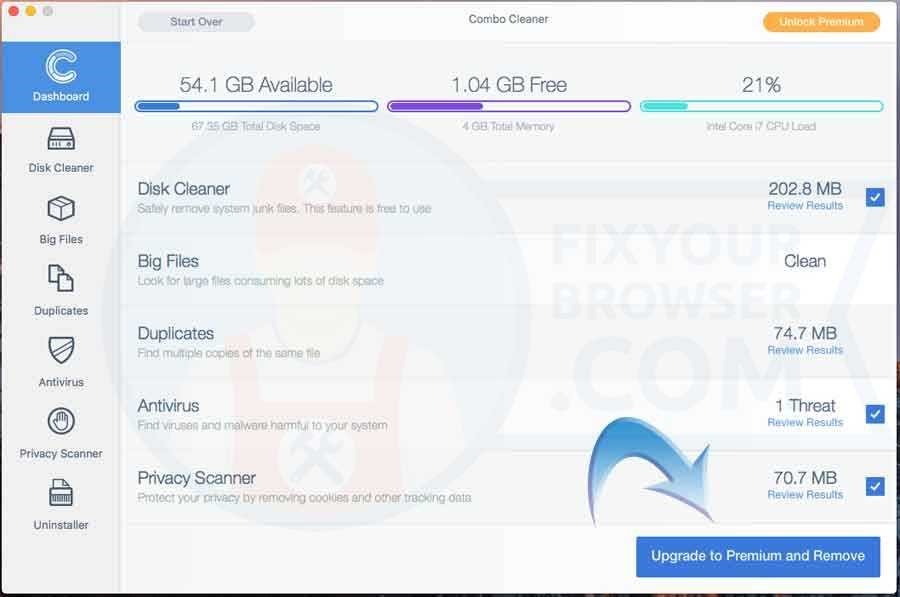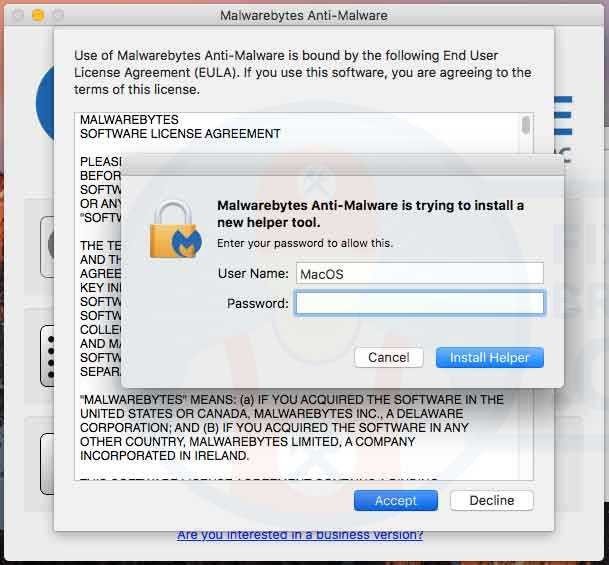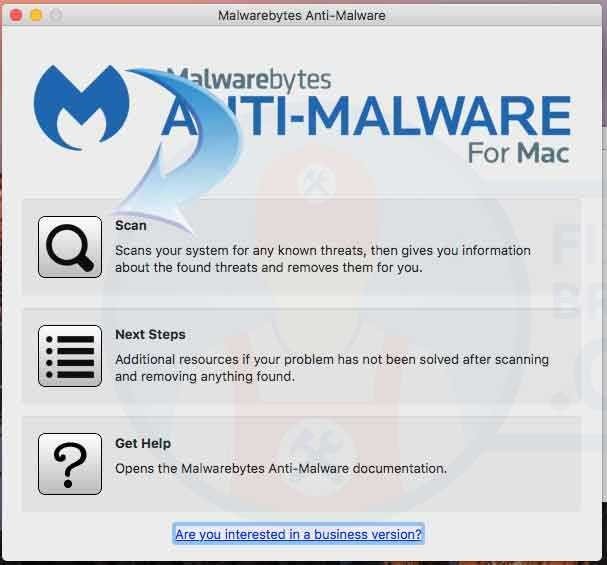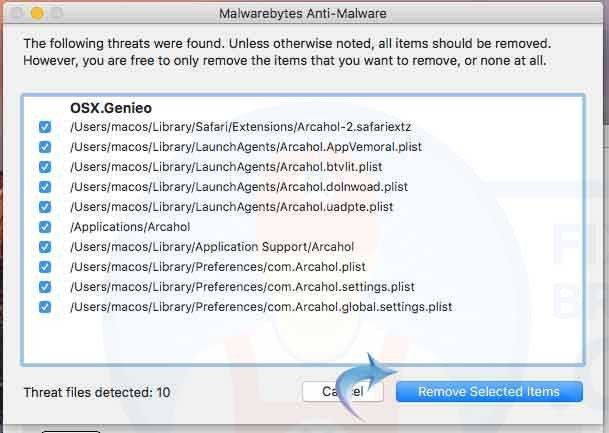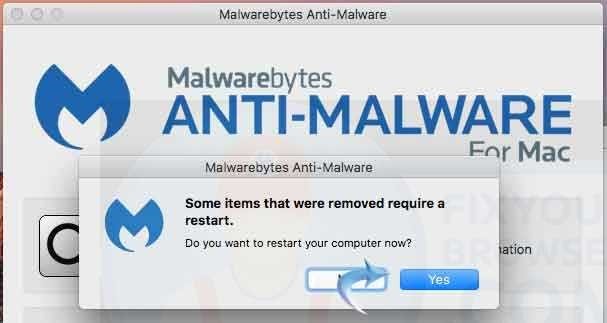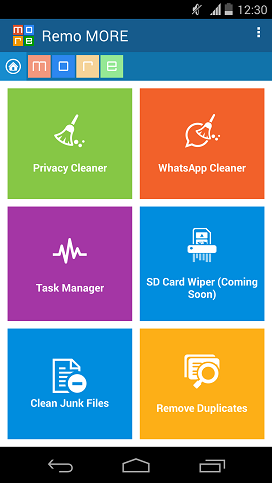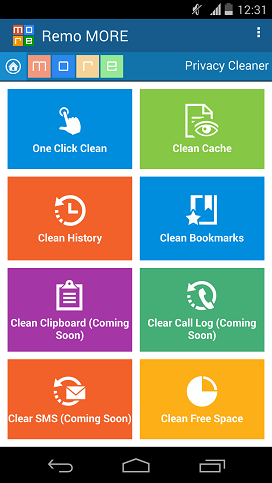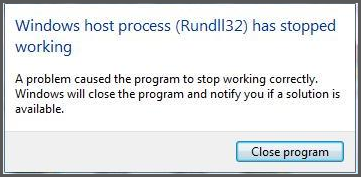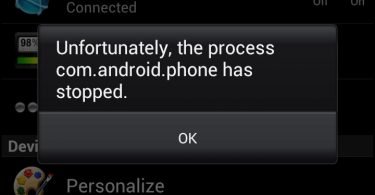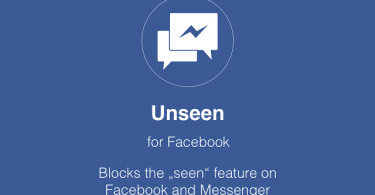Looking for the best chrome cleanup tool? No matter if you are using a Mac, windows or android you are at the right place, keep reading 🙂
Google Chrome, the freeware web browser is an essential part of our computers, smartphones, and laptops. Most of us have set it as the default browser, but there are times when Google Chrome faces a problem. And the doctor who can fix the issue related to it is called the Chrome Cleanup Tool.
It is a utility tool by Google which helps to resolve the malware attacks and other related issues. The Chrome Cleanup Tools for Windows, Android, and Mac are different. So if you are hunting for the best Chrome Cleanup Tools for Windows, Mac, and Android, the three exponentially developed platforms, your search ends here. This article is a complete guide to the best Chrome Cleanup Tools and how to download and Install the Cleanup Tools to get rid of the malware.
What Is The Chrome Cleanup Tool?
The Chrome Cleanup Tool is a one-time used program developed by Google that scans your computer for unwanted programs that could cause issues to your Google Chrome browser. When it detects unwanted problems it alerts the user in order to remove them.
What Does Chrome Cleanup Tool Do?
The cleanup tool will automatically scan your device for the unwanted malware programs, and if it detects some malicious programs, then it will alert you. Finally, it will wait for you until you remove it. And as the programs get removed, your system will be set to the default settings by Google.
A key point to remember while using the Chrome cleanup tool is that it is a one-time thing. So after you install and run the Google Chrome cleanup tool, and it detects and removes the unwanted applications, it will delete itself automatically. So after running the program and closing it, you would not be able to find the program again, and so you will be unable to use it later.
Check This: Full Screen For Google Chrome – How To Activate It?
How to Run Chrome Cleanup Tool
In this section, I am going to show you how you can use the default Google Chrome Cleanup Tool to remove harmful malware and restores changed settings back to their original state. It also helps Chrome run faster without encountering any traffic errors. So to run Chome Cleanup Tool on your browser follow the below-mentioned steps.
- Open the Google Chrome browser on your computer.
- Click on the vertical three dots on the top right corner of the browser window.
- Now click on Settings from the drop-down list.
- Scroll to the bottom of the page and click on Advanced.
- Again scroll down further and under the Reset and clean up section select Clean up computer.
- Now click on Find button.
- It will check for any harmful software installed on your browser and remove it if found.
You can use this method to easily clean up your Chrome browser using the default inbuilt cleanup method provided by Google. It will also remove any harmful extension installed on your browser also.
How long does Chrome Cleanup take?
The time the Cleanup tool takes to check for any harmful software on your Browser may depend on several factors. How old your computer is and from how long you are using the Chrome browser to use the internet. The number of software and extensions installed on your browser will also affect the searching time. On average, the last step of the above cleanup method may take several minutes to complete and show you the harmful software installed on your browser if any.
Best Chrome Cleanup Tool for Windows
Using this method you can use the Google Chrome cleanup tool and clean up all the malware inhabiting your computer. Google Chrome shows up a prompt whenever it notices some unusual behavior like crashes or unexpected ads or new toolbars. It then asks you to download the cleanup tool Google Chrome and get rid of the software that you do not want.
Steps To Download Chrome Cleanup Tool
Step 1: Open the official website of the Chrome Cleanup Tool on your Windows device or Click here to download it.
Step 2: Now click on the Download now option.
Step 3: the Terms of Service will be displayed, read it and then click on Accept and Download.
Step 4: You will observe the file name chrome_cleanup_tool.exe at the bottom of your screen when the file gets downloaded.
How To Run Chrome Cleanup Tool On Windows
Step 1: Windows will be asking you if you want to run the file. Now hit the Run or Yes option.
Step 2: The scanning process will begin by the Chrome Cleanup tool, and a list of the malicious program found on your Windows computer will be displayed.
Step 3: Now click on the Remove suspicious program.
Step 4: Then in the next step, a new tab will get opened by Chrome to reset your settings. Click on Reset.
Best Chrome Cleanup Tool for Mac
Not only the Windows operating system gets affected by the Adware, but the latter also make their way into the Mac OS, Mozilla Firefox, and Safari. The Adware on Mac OS displays in-line texts, pop-up advertisements, and audio ads. Thus it is important to use the cleanup tools to stop it from spreading through your Mac network. So stop wondering how Chrome cleanup tools to clean your Mac and just go through the two best chrome cleanup tools for Mac.
Combo Cleaner Chrome Cleanup Tool for Mac
The utility toolkit of Combo Cleaner is the best Google Chrome cleanup tool for Mac that optimizes and protects our Mac against viruses, malware, adware, and unwanted malicious programs. It is a professional Mac Google Chrome cleanup tool that gives you hourly updates of adware, virus, and malware. Following are some of the features of Combo Cleaner which is said to be the best Chrome cleanup tool for Mac
- Removes the big and duplicate files
- Saves the valuable disk space of your device up to gigabytes
- It eliminated the information that gets stored while you browse the Internet.
- It cleans the disk and is an all in one security solution for Mac
How to Download Combo Cleaner Chrome Cleanup Tool for Mac
Step 1: Download Combo cleaner from the Apple App Store and install it on your Mac.
Step 2: Now open your Applications folder.
Step 3: Now double-click on the Combo Cleaner application and confirm the Home and Applications Directory.
Step 4: In the next step you need to select the Home Directory and click on Allow access.
Step 5: Repeat the same with Applications Directory and then click on Allow access.
How To Run Chrome Cleanup Tool On Mac
Step 1: Now you can begin the Combo scan as the combo cleaner is ready to clean up the unwanted programs on your Mac. Hit the Start Combo Scan option.
Step 2: Now just wait for a few minutes, as scanning process initiates and to protect the device from the latest threads latest virus definitions that download on your device.
Step 3: Now if it detects malware then you can choose to optimize your device either by upgrading to the Premium or by selecting the Disk Cleaner feature of Combo Cleaner which is free. The latter will clear the Trashcan, Application Cache and logs.
Steps To Install MalwareBytes Anti-Malware Cleanup Tool for Mac
Step 1: Download MalwareBytes and Install it on your Mac by dragging it into the Applications folder
Step 2: Now open the application from the Applications folder.
Step 3: Now you need to install a Helper tool that will scan and detect the directory files and detect the malware. Enter your Username and Password and click on Install Helper.
Step 4: Next accept the EULA by clicking on Accept.
How To Run MalwareBytes Anti-Malware Cleanup Tool On Mac
Step 1: The MalwareBytes Anti-Malware will automatically update the malware definitions. Hit the Scan option.
Step 2: If some virus infects your system, there will be a display of list. Select all the items and the click on Remove Selected Items.
Step 3: Next complete the process by rebooting your Mac. MalwareBytes Anti-Malware works after rebooting. Click on Yes.
Best Chrome Cleanup Tool for Android
Android has become a growing platform and is an outstanding platform, but it do needs cleaning. Our smartphones become bogged with pictures and files that sometimes we have to reformat the complete system. But you can keep your phone’s speed in check by regular system cleaning instead of a full system restore. Check out the following best chrome cleanup tools for Android.
Remo MORE Chrome Cache Cleanup Tool for Android
Stop searching the Internet for the best Chrome cleanup app for Android as the software experts highly recommend the Remo MORE app. Its quality features, elegant and user-friendly interface makes it undoubtedly makes it stand out from its contemporaries. So download this application and start to clean up your Android device.
How to perform Cleanup of Android Smartphone using Remo MORE App
Step 1: Install the Remo MORE app by downloading it on your smartphone. You can download it from here.
Step 2: Launch the Cleanup tool and then select the Optimize option from the main screen, followed by the Privacy Cleaner option displayed in the next window.
Step 3: Now in the next step, select Clean Cache. The scanning process will start, and a list of the cache and its size will display on the screen.
Step 4: Now click on the OK option, and then a prompt will open, again asking you to confirm your action. Press OK and clear all your Google Chrome cache.
Chrome Cleanup using Startup Manager
Another option that you can choose if you are looking for the top Free Chrome cleanup app for Android is the Startup Manager. It monitors and analyzes our Android system and helps in disabling undesirable resources and applications. It also gives a list of the processes and applications that configure to run during the login.
The cleanup process is quite simple with Startup Manager; you can disable the unwanted application by just checking it. Click here to download.
All three platforms are strong and it is important that regular cleanup takes place. And so if you are using Windows or Mac iOS or Android, we recommend you to use the above listed Best Chrome Cleanup tools. Hmm, So optimize your device’s performance and save it from running low on resources.
Is the Chrome Cleanup tool Safe?
When the Chrome Cleanup tool was announced by Google, a lot of people have raised various concerns over it due to its always ON functionality. Chrome Cleanup tool in Google Chrome was designed such that you can’t disable it. The tool keeps on scanning and raising security risks whenever it finds one. Some of the security and privacy experts have pointed out certain issues regarding this behavior of the Cleanup tool. According to them, even an Antivirus can be disabled so there must be a disable button in the Chrome Cleanup tool too. The concerns have come up following an analysis of the browser’s performance — the application has been found to scan the user’s folders. The scans take place in the background and use normal user privileges.
For the third-party application mentioned above, there might be some security concerns as they are not from a trusted organization. It is advised to read the reviews and do proper research before installing any third-party non-trusted application on your computer. All the applications listed in this article are trusted and you can give them another look to confirm.
Chrome Cleanup tool Problems
There are many problems that you might face during the downloading, installing or running of the Cleanup tools mentioned in this article. In this section, I am going to discuss the solution to some of these problems. So let us begin.
Chrome Cleanup tool won’t download
If you are having trouble downloading the Chrome cleanup tool than there can be many possibilities due to which the tool is not able to download correctly. Some of these issues could be:
- Improper Internet Connection:- Check your internet connection if it is working properly. Try shutting down and restarting the modem again. See if the Internet cable is properly attached both to the Modem and your Computer.
- Disable Antivirus:- You Antivirus can also cause an error while the downloading of the Cleanup tool. Try disabling it until the cleanup tool is properly installed. To disable you Antivirus: Open the Antivirus software, go to settings and click on Disable.
- Disable your Firewall:- Just like Antivirus, Firewall can also collide with the downloading of the Cleanup tool. Try disabling the Firewall for the duration of downloading and installing of the Cleanup tool.
If you are still not able to download the Cleanup tool, then the problem might be something else. You can try downloading it on a different system or mobile and then copy it into your Computer.
Why does Rundll32 stop working when I use Chrome Cleanup tool?
Rundll32.exe is a process which executes DLL’s and places their libraries into the memory so that they can be used more efficiently by applications. This program is important for the stable and secure running of your computer and should not be terminated. Check and ensure that the particular rundll.exe is situated in the WinSxS, System32 or SysWOW64 folders. If so, it is the legitimate Microsoft process; else it could be a virus.
If you encounter this error, below are some troubleshooting methods that you can use to get rid of this error.
- Check if your Windows is fully updated.
- Check if your Chrome browser is fully updated.
- Try restarting your system and then running the Cleanup tool.
- Try reinstalling the Cleanup tool.
Using the methods given above you can get rid of this error on your Windows computer.
How to Delete Chrome Cleanup tool
To delete the Chrome Cleanup tool on Windows Machine you can follow the following steps.
- Go to Start Manu and click on Control Panels.
- Now click on Add/Remove Programs.
- Find the Cleanup tool app in the list of installed apps.
- Right-click on the app and click on Remove.
- The application will be removed from your Computer.
To delete the Chrome Cleanup tool on Mac, follow the below-mentioned steps.
- Locate the app in the Finder. Most apps are in your Applications folder, which you can open by clicking Applications in the sidebar of any Finder window.
- Drag the app to the Trash, or select the app and choose File > Move to Trash.
- If you’re asked for a user name and password, enter the name and password of an administrator account on your Mac. This is probably the name and password you use to log in to your Mac.
Your Cleanup tool application will be deleted.
Google Removes Chrome Cleanup Tool
The Chrome Cleanup tool that was first available as a separate download and later as an in-built part of the Chrome browser. It was integrated into Chrome settings to scan for unwanted software is now no longer available. Now it has been discontinued by Google. It has been quietly removed by Google. The page for the Chrome cleanup tool on the official Google website is transformed into a different page to help you with manually removing unwanted ads and malware from your browser.
Start Cleanup of your Chrome browser
So with all the tips and software, you got in this article. You are now all set to clean your Chrome browser from all unwanted ads, malware, and settings. There are many third-party cleanup Softwares listed in this article both for Windows and Mac. You can download any one of your Choice and start cleaning.
If you are facing any trouble during the download, install or running of any of the software mentioned above, feel free to mention it in the comments section below. I will be ready to help you with all your queries. So, now you don’t have to search anymore on the internet “Chrome Cleanup tool for Windows and Mac”.
FAQ
What Does Google Chrome Cleanup Tool Do?
Google Chrome Cleanup Tool makes it easy for you to resolve malware attacks, as well as other issues. Identify problems within Google Chrome and easily fix them.
Is Google Chrome Cleanup Tool Free?
Yes! Google Chrome Cleanup Tool is absolutely free.
Is Google Chrome Cleanup Tool Safe?
This extension is safe to use. Google Chrome Cleanup helps to prevent and detect malware, not cause it.
Are My Files and Saved Passwords Secure with Chrome Cleanup Tool?
Yes they are. All of your bookmarks, search history, as well as saved passwords will not be affected by using Google Chrome Cleanup Tool.
Chrome Cleanup Tool Alternatives
Bitdefender Adware Removal, LavaSoft Adware, Adware Removal Tool, as well as AdwareMedic and Sweepr, are all viable Chrome cleanup tool options.