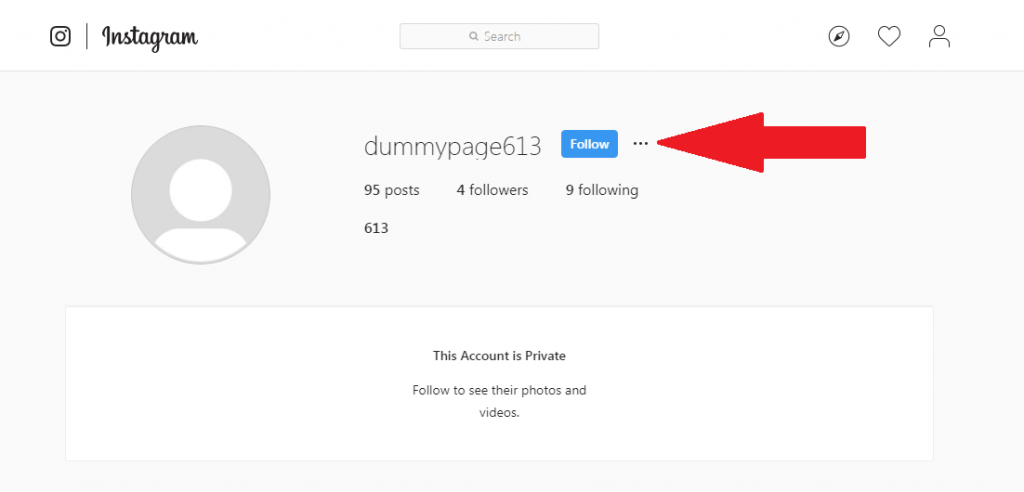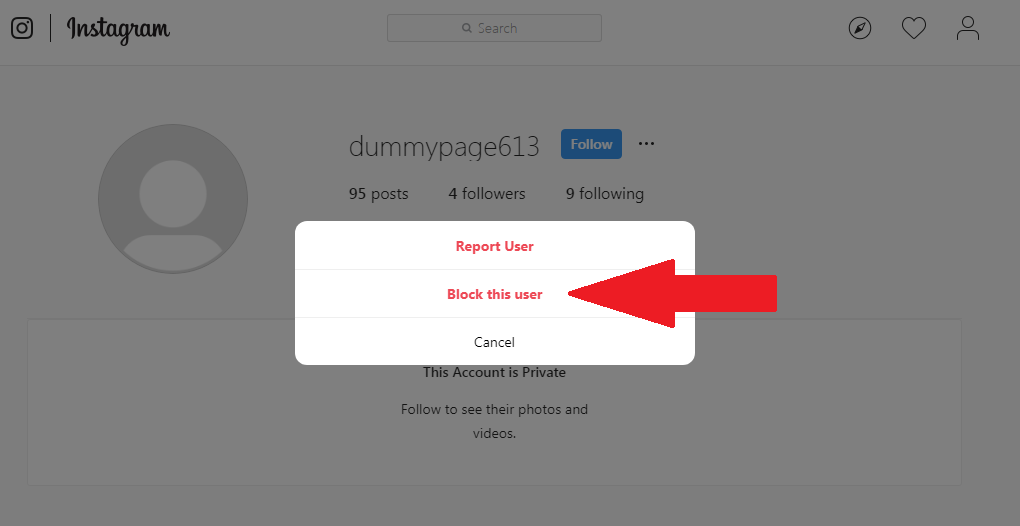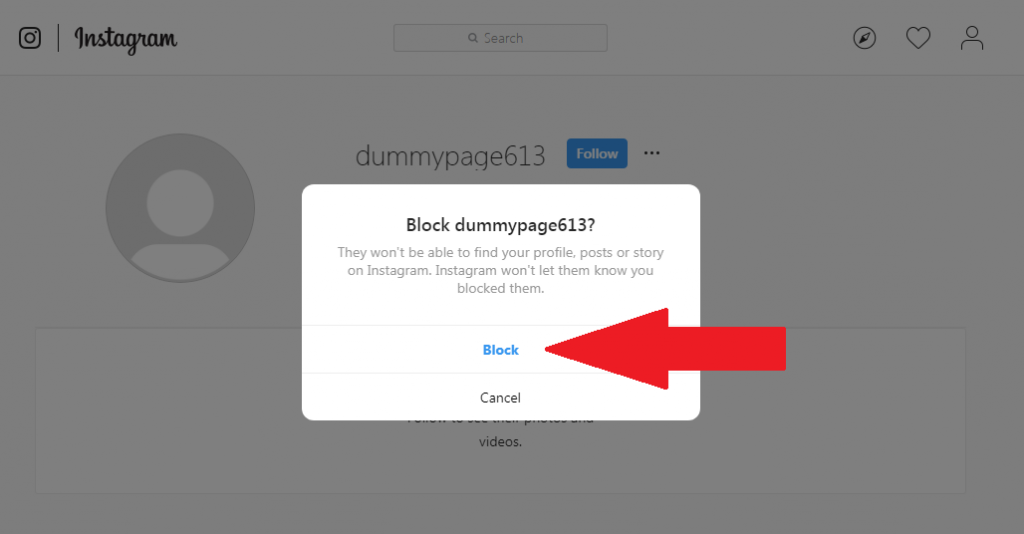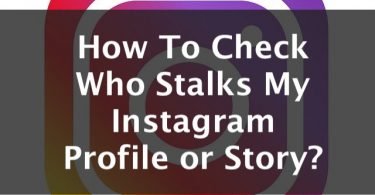Want to know how to block someone on Instagram? Stop searching because you are in the right place now. Here I have provided methods for Desktop and Mobile to block someone on Instagram.
Instagram is a popular social network among teenagers and Celebrities. On this platform, you can share your pictures with your friends and relatives. You can even make this picture of yours beautifully with in-built filters and stickers. Instagram proved to be a platform for common people to be celebrities. All these cool features of Instagram have made it a great way to connect with your Friends and even celebrities all over the world.
But sometimes, some unwanted people spoil all the fun of this great website by messaging or abuse you. To save their users from these types of people, Instagram gives you an option to Block them. Blocking them means that, they will not be able to search you or connect with you on Instagram.
Check This: How To Check Who Stalks My Instagram Profile?
You might also be interested in:- How to View, Save or Download Instagram Profile Picture in Full Quality
So, here in this article, I’ll tell you easy methods which will tell you How you can block someone on Instagram. These methods will cover both the Instagram website which you open on your Browser on a Windows or Mac Desktop. It will also cover the steps to block people through your Instagram app on your Android or iPhone mobile devices. So let’s start learning ‘How to block someone on Instagram’.
Check More Related Posts:
- How to Direct Message Someone on Instagram from PC
- How to Delete Instagram Account Permanently
- InstaPic Alternatives
- How to View, Save or Download Instagram Profile Picture in Full Quality
Blocking an Account on Instagram
Just like any other Social media website, Instagram offers many Account and Privacy settings to its Users for their safety. But due to these many settings, it’s difficult to find the Block settings in them. Don’t worry, I’m going to explain all these steps in a very easy and simple way. I can assure you that, after briefly following this article you don’t have to look anywhere else for the solution.
I’ll be including methods to block someone on Instagram for both Desktop (Windows and Mac) and Mobile (Android and iPhone) Users. Note that after blocking someone they will now be able to find you anymore on the Internet until you unblock them. So let’s start with our methods.
Check This: How to Wave on Facebook?
Block Someone on Instagram using Windows or Mac
If you use Instagram using your Desktop then this method is for you. You can follow this method on both Windows and Mac as all you have to do is open the Instagram website on your Browser. So let’s know ‘How to block someone on Instagram’ using your Windows or Mac Desktop.
- Open the Instagram website on your Browser. You can redirect to the Instagram website by clicking on the link here:- https://www.instagram.com.
- Log in to your account using your Username and Password. Your browser will now redirect you to your Homepage.
- Search for the account in the search bar which you want to block. Then click on the profile. The browser will redirect you to the User profile.
- In this User profile, click on the three horizontal dots beside the Follow blue button. If you already following this account, instead of Follow, it will be a Following white button.
Check This: How To Know If Someone Blocked You On Instagram
- From the pop-up Menu, click on Block this User option.
- Now click on the Block button.
Hurray! you just learned how to Block someone on Instagram using your Desktop. You can simply unblock the same person by following the same steps above. Instead of the Follow/Following button, you will be shown an Unblock blue button. Note that this blocked person can neither message you now or find your profile on Instagram anymore until you unblock him.
Similar Articles you might Like:- How to unblock Someone on Facebook
Block Someone on Instagram using Android or IOS
In today’s world, people especially teenagers prefer using their favorite applications on their Mobile Device instead of Desktops. Instagram is the best app for teenagers to become online Celebrities or Influencers. Having followers in Millions to having thousands of Views on Instagram Videos all can be achieved through it. You can even buy Instagram followers and Video Views for some popularity. Famoid is one such great site where you can buy Instagram video views. If you use Instagram App on your Android and Ios phone then it is obvious that you can’t block a person using the same steps as of a Desktop. So here I’m going to tell you the ‘How to block someone on Instagram’ on the Instagram App on your Android or Ios Device.
- Tap on the Instagram App from the icon tray on your Mobile device.
- Log in with your Username and Password on the App if it asks you. The app will redirect you to your Homepage.
- Now search and open the user profile of the person’s account which you want to block.
- After opening the user page, look for 3 vertical dots (in Android) and 3 horizontal dots (in IOS) in the title bar of the App. You can find it just in front of the name of the Account. Click on these dots.
- Now click on the Block option from the Pop-up Menu.
- Lastly, again click Block.
And that’s it. You have successfully learned to block someone on both Desktop and on a Mobile Device. We have covered methods for both an Android and IOS Device in the method mentioned above. Reminding you again that this blocked account will not be able to message you or even search for your profile on Instagram again until you unblock it. To unblock an account just follow the same above written steps. Instead of the Follow/Following button, you will have to tap on the Unblock button. You will be invisible to that account on Instagram until you unblock it.
You might also like this:- How to Delete Instagram Account Permanently
Following The Steps To Block Someone On Instagram
So that marks the end of our article. I hope you were able to easily follow all the methods described in this article. If you are having any problem while following any of the above-listed methods, feel free to mention it in Comments Section below. I’ll be happy to assist you in clearing all your doubts. You can also ask me any queries or doubts if you have. I hope now you don’t have to look anywhere else after this article to know “How to Block someone on Instagram”.
Check This: Does Instagram Notify Users When You Screenshot a Story?