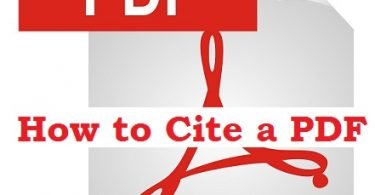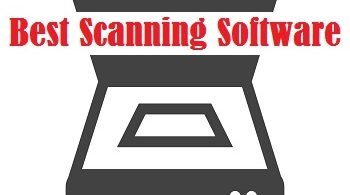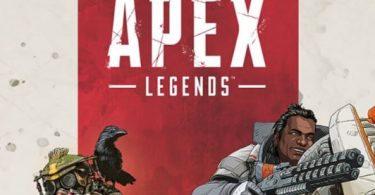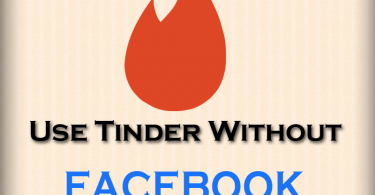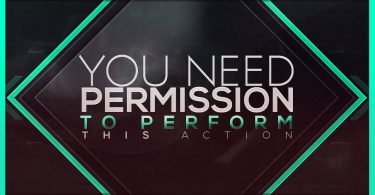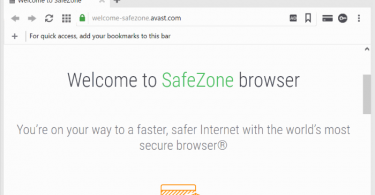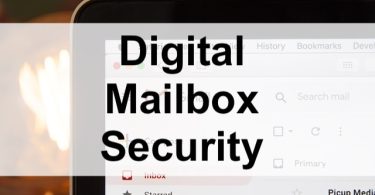Recovering data from an internal hard drive can be a little challenging if you approach it from a point of little knowledge. However, you can still make the process seamless and straightforward by first learning a few methods. If you are reading this guide as a strategy to prepare for the unknown, you will be able to learn the best ways to recover data from an internal hard drive.
It will however be very unfulfilling to offer you a guide on data recovery without shedding some light on some of the instances that lead to data loss.
Want Further Protection? Check This: 5 Ways to Boost Data Security on the Cloud

https://unsplash.com/photos/HtsVneqf5Fg
Causes of Data Loss from Internal Hard Drives
Below are some of the causes of data loss from internal hard drives.
Formatting
If you formatted the hard drive, you most probably cleared all the files from your PC. The process is the last option when your PC faces challenges such as non-boot or very slow response during operation. You however need to backup all your data before tapping the format button.
Deletion
This is very common among computer users. You may have been deleting old files when you accidentally delete files you still require or you just accidentally hit the delete button. This guide will show you the steps to take to recover items deleted from Recycle Bin. Fortunately, some of the methods can be used to recover files even when the Recycle Bin has been emptied.
Failure
Internal and external hard drives are more likely going to fail when they approach end of their life. However, some drives may fail much earlier especially if they have been mishandled, exposed to electric surges, exposed to extreme heat or water, and when physically damaged. If your internal hard drive faced similar challenges, you will need to move swiftly to recover your data before it finally dies.
Crashing
When your Windows system crashes, the OS mostly shows you a blue screen of death. In such cases, your data becomes inaccessible and you will have to find a way to recover them.
Corruption
This is yet another way hard drives lose data. If your internal hard drive is corrupted, the PC will not be able to boot correctly, which means you will not have a smooth access to your data. Whether this affects only one partition or whole volume, you need a quick remedy to recover your files as early as possible.

https://unsplash.com/photos/wYD_wfifJVs
Check This Article to Read More About Protection from Identity Theft: How to Reduce The Risk of Identity Theft After a Data Breach
How to Recover Data from an Internal Hard Drive
Use Data Recovery Software
The safest and most reliable way to recover data from internal hard drives is by using a third-party software. However, it is not all the software out there that will give you a good service, although most of them claim to be good.
Disk Drill by CleverFiles is one of the best software used by most Windows and Mac users. It has powerful features that support quick recovery of data from all forms of losses. Whether your data was lost after disk corruption, disk damage, accidental deletion, or erased Mac hard drive, Disk Drill will work around to ensure all of it is recovered. Employing robust algorithms, this software is a top priority even for users who have emptied the recycle bin and those who have formatted the internal hard drive.
The process is simple and the tool has a friendly user interface. Follow the steps below;
- Download the software from the official store and install it on your PC.
- Launch the software and choose the hard drive or partition which you want to recover.
- Tap the recover button to initiate the search process.
- Preview the files as the search continues.
- Once the scan ends, filter the files or just choose all.
- Tap recover to recover the files.
- Choose a new location to recover the files.
Some of the reasons why data recovery software is more popular is their ability to recover files from a formatted drive.
Want to Protect Your Data After Recovering? Check This Out: 5 Ways to Increase Data Security on the Cloud!
Recover from Recycle Bin
Recycle Bin is an inbuilt tool in Windows PC. The tool is very important when recovering data from internal hard drives. You will however only be able to use it successfully if the files you are looking for were lost due to file deletion.
If you deleted a file just a moment ago, you can retrieve it with the “Control + Z” command. This command is used to undo all previous commands in Windows and makes it very easy to recover files lost through deletion or even undo processes done by mistake.
If your files were deleted some minutes or hours ago and you cannot use the undo command. Follow the steps below to recover them.
- Open Recycle Bin
- Search for the files you are looking for or just scroll down and up until you have identified them
- Select the files by highlighting them
- Hit the restore button and confirm to restore selection by tapping ok
- If you want to restore all the files, just click restore all and you will recover all the data back to the internal hard drive
Recover the files with File History
Data backup can be a very good way to make your files more secure. This is because backed up files are representative of your original data and can be restored and used when your internal hard drive faces a challenge which leads to data loss.
If you use Windows 11, follow the steps below to restore your data.
- Connect the drive with your backup files
- Launch the control panel
- Search File History and choose “Save backup of your files with File History”
- Follow the instructions to recover your data
Learn More About Data Recovery: EaseUS Data Recovery Review: Recover Deleted Files
Conclusion
Data recovery from an internal hard drive is an easy do it yourself task. However, the success depends on the reasons behind your data loss and the time taken before hard drive data recovery. If you suspect it will be more challenging to get back your data, use Disk Drill immediately without wasting more time with other methods. Otherwise, you can try the undo command, check the recycle bin, or use File History to recover your Data from an internal hard drive.