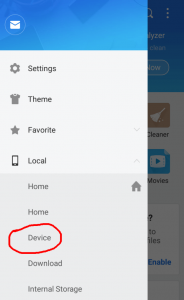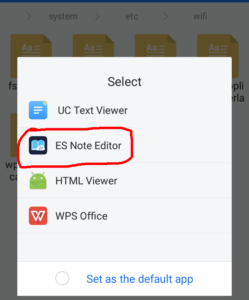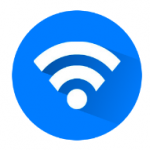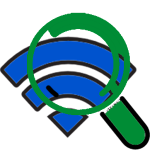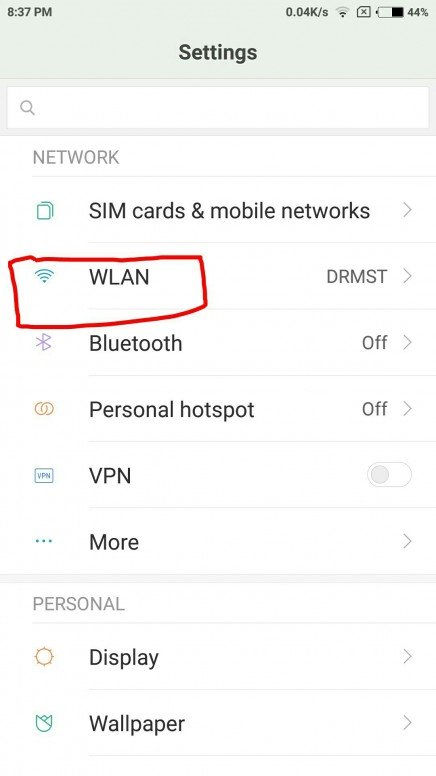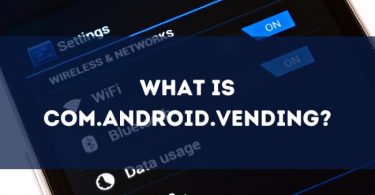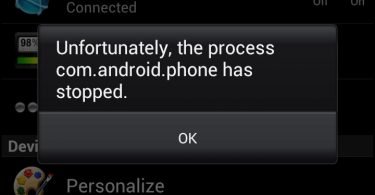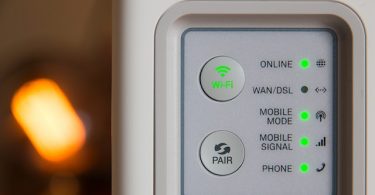Viewing saved wifi passwords is a pretty simple and easy task when you are using a desktop or a laptop. It becomes annoying when you are on an android device. This is due to the absence of any option that lets us view the saved wifi passwords on Android. Don’t panic, I am going to share some methods on How to View Saved Wifi Passwords on Android smartphone.
Why We Need to View Saved Wifi Passwords
We often connect to a public spot’s wifi, our neighbor’s wifi or even a shop’s wifi by asking the owner. They enter the password in our device and act kind enough to let us use their internet. After some time, when our devices have forgotten the connection or we are visiting that place with an acquaintance who also wants to connect to this available wifi network, we require the password again. Or, when we want to connect to this wifi network on a different device, we need the password.
Most of us would hesitate to ask the password again from the owner. At this point, viewing saved wifi passwords will come to our aid.
Check this: How to Set Up a Password Manager
View Saved Wifi Passwords on Android without Root
This method does not require your device to be rooted. Simply follow the steps mentioned below and you will learn how to view the saved wifi passwords. Here are the steps:
Step-1: Download and install ES File Explorer from here: Download
Step-2: After installing, open ES File Explorer aand slide left to access navigation bar.
Step-3: Now locate “local” and tap on it.
Afterwards, tap on “Device.”
Step-4: Find the folder named “system” and tap on it.
Step-5: After that, go to a folder named “etc.”
Step-6: Inside, find a folder named “wifi” and tap on it.
Step-7: Now locate a file named “wpa_supplicant.conf” and open this file with ES Note Editor.
Step-8: Now scroll through the opened file and see all the saved wifi passwords of your Android phone.
*Note: If the above mentioned passage was not available in your device, try this one: data -> misc -> wifi -> wpa_supplicant.conf
That’s it. You have viewed all the saved wifi passwords on your android phone. You can either take a screenshot or save the passwords in the notepad for future uses. If this method didn’t work for you, try rooting your device and then apply this method.
However, if you still aren’t able to view the saved wifi passwords, try the different methods mentioned below.
Check this post: Speed-Up Your Wifi Connection With Akamai NetSession Client
How to View Saved Wifi Passwords on Android
Now let’s take a look at ways to view saved wifi passwords on Android devices. I will present all the best working methods to you.
Android devices are fun to use because of the limitless exploration of features.
The already vast band of features expand even more when you root your device. If you want to root your device, follow this procedure:
- Download and install KingRoot App.
- After installing it, run the app.
- Make sure you have more than 30% battery on your phone and a good internet connection. If both the requirements are okay, tap on “Root.”
- Wait till the rooting process completes.
A rooted device has an edge over non-rooted devices in terms of permissions, services, and apps. Still, it is not necessary that you root your device. The final decision is upon you.
Now let’s move to the methods of How to View Saved Wifi Passwords on Android.
How to View Saved Wifi Passwords using Third-Party Apps
There are many apps available that lets user view the saved wifi passwords on their android device. I will explain you about the some best working apps. You can try any of them. Just follow these steps carefully:
● Wifi Key Recovery (Needs Root)
Step-1: Download and install Wifi Key Recovery from here: Download
Step-2: After the installation completes, open the app. It will ask for certain permissions, allow them all.
Step-3: When you will grant the required permissions to the app, you will be taken to a list containing all the wifi networks that you connected to along with their passwords.
Step-4: You can identify the wifi network you want to view by its “SSID” and the passwords are available next to “psk.”
Step-5: After locating the wifi network and password you wished to view, take a screenshot of it or save them to the notepad via copy-paste.
● Wifi Passwords (Needs Root)
Step-1: Download and install Wifi Passwords app from here: Download
Step-2: After installation is complete, open the app and grant it the required permissions.
Step-3: All the wifi networks that you connected to will be available on your screen. Scroll through them and tap on the desired one to view its password.
Step-4: You can either take a screenshot of the password or save it in notepad for future uses.
● Wifi Password Viewer Free (Needs Root)
Step-1: Download and install Wifi Password Viewer app from here: Download
Step-2: Open the app after installing it. The app will ask for certain permissions, you have to grant them all.
Step-3: You can now view all the wifi network that you connected to and their passwords.
Step-4: Take a screenshot of the desired password or save it in notepad for future uses.
Done. You have successfully viewed the saved wifi passwords on your android phone. There are some other working apps available too, you can try them if these didn’t work for you. Also, some prank apps are there too, try not falling for them.
Share Wifi Password via QR Code (exclusive for MIUI users)
If you are using a Xiaomi device, this method is easiest for you to share wifi passwords to other users. Just follow these simple steps:
Step-1: Go to “Settings” of your MI phone.
Step-2: Now go to “Wifi.”
Step-3: If you are connected to a certain wifi network, you will see an option “Tap to share password.” Tap on it.
Step-4: A QR code will appear on your screen. Open the “Scanner” app on the other Android device and scan the QR code present on your screen.
Step-5: Let the other device connect to the wifi network.
Done. You have successfully shared the password between two devices. In the same way, you can share the password with many other devices.
Conclusion
These were the best working ways to view and share the saved wifi passwords on android phones. Always remember, using third-party apps might be risky sometimes. Use them at your own risk.
If you know about some other methods, tell us in the comments section below. Hope we helped you to get what you came looking for. Have a nice day!