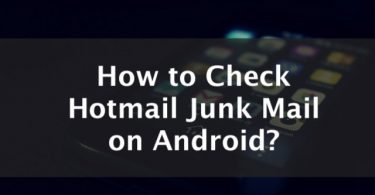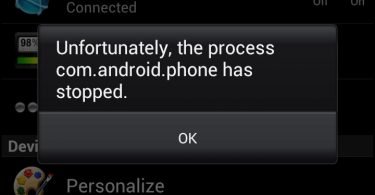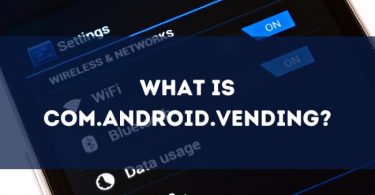If you own a Samsung smartphone and you are wondering why there are hidden apps that take up space, they are called system apps that are put there for a reason. One of them is the KLMS Agent.
Because smartphones are widely used for work-related tasks, companies like Samsung went ahead and created the KLMS agent. So what exactly is the KLMS Agent?
The KLMS agent is part of the Samsung KNOX, a Secure Android Platform. It’s a pre-installed system app for Samsung devices, and its primary function is preventing unauthorized access to work emails and other confidential files stored on your Samsung device. To uninstall KLMS agent, you will need root access for your device admin and uninstall KNOX applications and related files.
If you don’t need the KLMS agent, you can uninstall the application to save memory on your phone. It is just like any hidden apps on your Android device that may take up storage and memory in the background.
Is the KLMS Agent Spyware?
The KLMS agent is not spyware you should worry about. In fact, it can protect your sensitive information from spyware, and t is put there for network protection.
However, suppose you don’t use your Samsung phone for work-related tasks. In that case, you can uninstall Samsung it because it is a type of system app that continuously runs in the backroad—draining your battery life and uses the CPU and RAM.
KLMS Agent Features
As a part of Samsung Knox, the KLMS agent is responsible for protecting sensitive data, such as protecting your company’s email address from being hacked. It is highly similar to the ELM Agent App that is also a system app that provides Android users’ network protection. Here are some of the reasons why your smartphone has this agent:
Network Protection
Any data that travels through a wireless network, such as Bluetooth or WIFI, is an easy target for hackers. The KLMS agent is put there to protect the data, especially for protecting the sensitive and confidential information of giant corporations. If you work for a company and work with private data—it is advisable to keep them on your phone. It also provides network encryption to make sure hackers wouldn’t dare to hack your network.
Data Storage Protection
KLMS agent also provides security for your phone’s storage. If you have important files, passwords, and other data that need an extra layer of protection from spyware and hackers, It can protect files.
Better user experience
Some users prefer having the KLMS agent installed on their device to improve the user experience. It can help hide useless notifications, extend the screen timeout, and prevent sleep mode when your device is charging. It might not be a big deal for some users, but the Secure Android Platform is instrumental in most cases that involve work-related information and tasks.
Check this: ESN Sonar- Should You Remove It?
Samsung Knox and KLMS Agent Device Restrictions
The only reason why some Android users choose to uninstall the KLMS agent is because of some of its restrictions, including:
- It is blocking users from downloading applications from unknown sources.
- It prevents users from screen capturing specific applications and streaming services.
- It allows disabling biometric authentication features, such as the fingerprint and iris scanner.
- It disables automatic software updates, powering off your device, and factory resetting your device.
- It disables root access and device admin access in safe mode.
- It can disable connectivity settings, such as GPS, WIFI, Bluetooth, and airplane mode in unsecured environments.
- It can sometimes prevent users from using the microphone and camera.
There is no denying that the KLMS agent does an excellent job in data storage protection and network protection. However, not all users like the above restrictions, which is why they choose to uninstall it and all of its related apps.
Does the KLMS Agent Use Your System Resources?
KLMS agent is a system app that constantly runs in the background. It can drain the battery pretty quickly, and because it continuously refreshes in the background, it can cause your smartphone to slow down when you are gaming or using data-heavy applications.
Can You Uninstall the KLMS Agent?
It is possible to remove the KLMS Agent from your Samsung device. It might be on your phone for a reason, but there are other ways to keep your mobile data safe. However, because it is part of the Secure Android Platform and Samsung’s security framework, some KNOX features may not work properly if you disable or uninstall KLMS agent.
How to Uninstall The KLMS Agent?
There are two ways to remove the KLMS agent from your smartphone. The first method is disabling it with root access, and the second one is going to your device admin and permanently removing the KLMS agent from your device.
Uninstall The KLMS Agent Without root Access
Open the KNOX app and go “Settings.” From there, go to the ‘Knox Settings” tab and select “Uninstall Knox.” This option will disable some of the Samsung Knox features, but it will not remove them from your device. To remove all of the files and save storage on your device, you will need root access.
Uninstall KLMS Agent With Root Access
This method is the best way to uninstall the KLMS agent forever. However, you should be very careful when uninstalling system apps from your phone. Deleting an essential app is not suitable for your device. Your phone might not work properly if you are not careful, so be extra mindful and follow these steps very carefully:
Step 1: Backup your phone first. There are several ways to back up your phone; you can either backup your data on a computer or the cloud. If you want to back up using the cloud:
- Go to your phone’s settings and go to “Accounts & Sync”
- Under the Accounts tab, make sure you click on “Auto-Sync Data”
- Tap on Google and turn on the data that you want to backup
- Now, go to settings and click “Backup & Reset,” backing up may take several minutes, depending on your file sizes
- Lastly, check if your data is backed up
You can also backup your device on your computer. Just download the Smart Switch app on Google Play Store to back up your files from your Samsung Galaxy device to your Mac or PC. Here is how:
- Connect your phone to your computer using a data-transfer cable
- Allow access to your phone by tapping on the message that appears on the screen
- Open Smart Switch on your computer and click “Backup Now”
- Your computer will start backing up your device, and it will take a couple of minutes, depending on your storage
Step 2: Now that your phone is all backed up, you can download and install the Titanium Backup App or Explorer on your phone. This application will give you root access and explore all system apps and files.
Step 3: Launch the app and search for KNOX to get the list of Samsung Knox apps you want to remove.
Step 4: This part is very important, so make sure you read the list carefully to avoid deleting other important files that allow your phone to work properly. Select these files and remove them from the device:
- KNOX
- KNOX Store
- KLMS Agent
- Knox Notification Manager
- sec.knox.eventsmanager
- sec.enterprise.knox.attestation
Make sure that you delete these files only.
Step 5: When it finishes uninstalling all these files, reboot your phone to complete the uninstallation process.
Rooting Your Device
In some cases, people have trouble uninstalling Samsung KNOX and KLMS agent because they cannot root their device properly. Here is how to root your device properly:
- Download and install the KingRoot app on your phone and tap on the “OneClickRoot” button and wait for the process to complete. In most cases, this process does not work, so you will need to use a computer to make sure.
If rooting your device without a computer does not work, here is how to root your device using a computer:
- On your phone, go to Settings> System> and tap on About Phone.
- Now, tap the “Build Number” 7 times to activate the “Developer Options”
- Head back to the previous menu and tap on the newly activated “Developer Options” tab
- Now, turn on “USB Debugging” and “OEM Unlocking”
After doing this process on your phone, it is time to use your PC and download the KingRoot app.
- Once KingRoot is installed on your computer, connect your device to your computer using a data-transfer cable
- Launch KingRoot and click on the “Root” button
- After the rooting process, you can safely remove your Android device from your computer and use Titanium Backup to uninstall the KLMS Agent from your device
Conclusion
We learned that Samsung Knox and the KLMS agent are put on your phone for a reason. However, some people do not prefer having it because of its battery-draining issues and restrictions, especially for people who use their phones for gaming. However, it is always better to keep it on your phone if you work with sensitive data. It will keep all your company information and email address safe from hackers. We hope that this article cleared a few things for you!