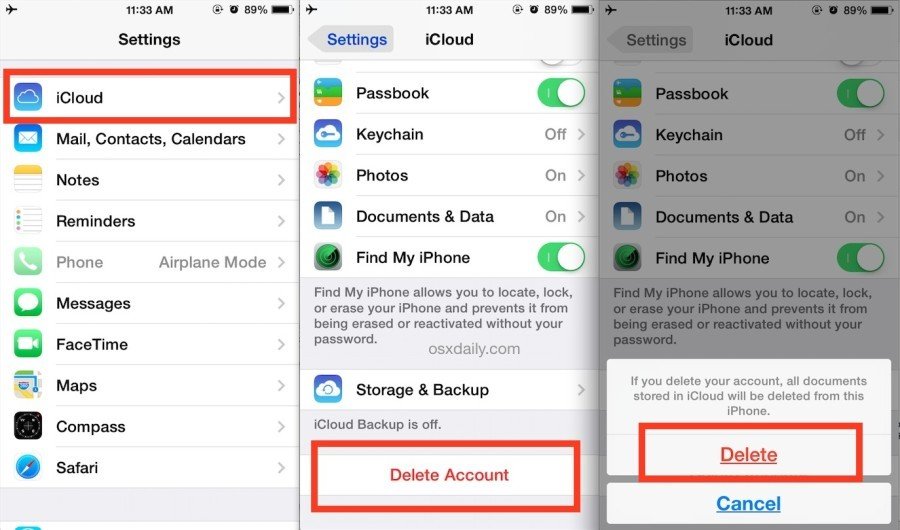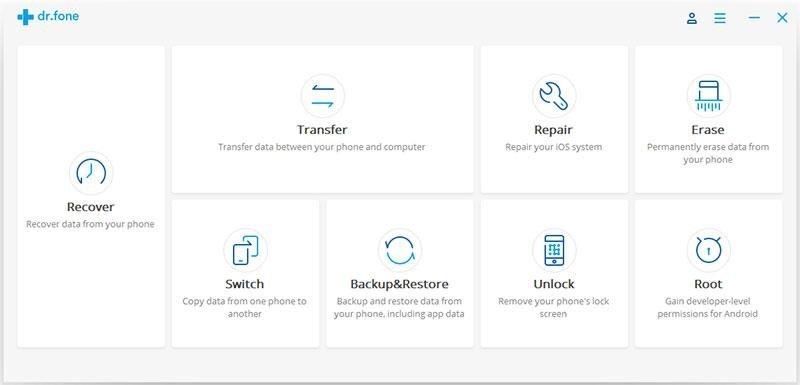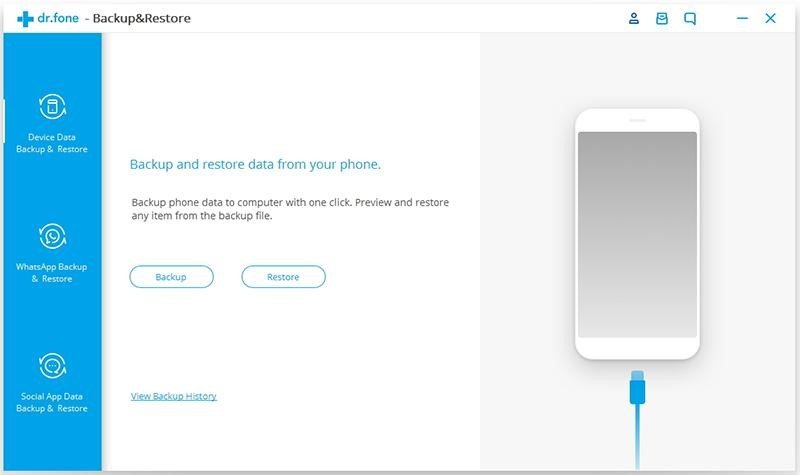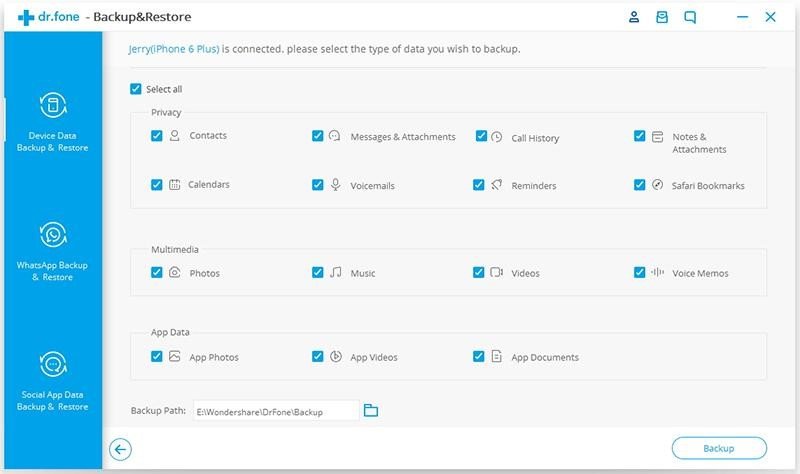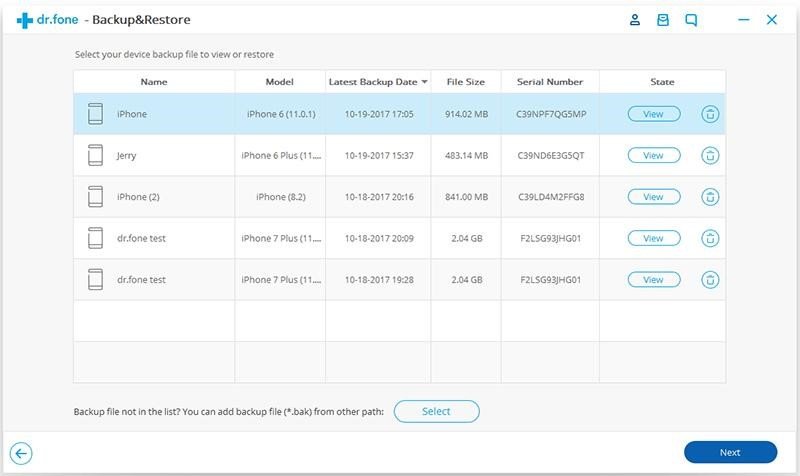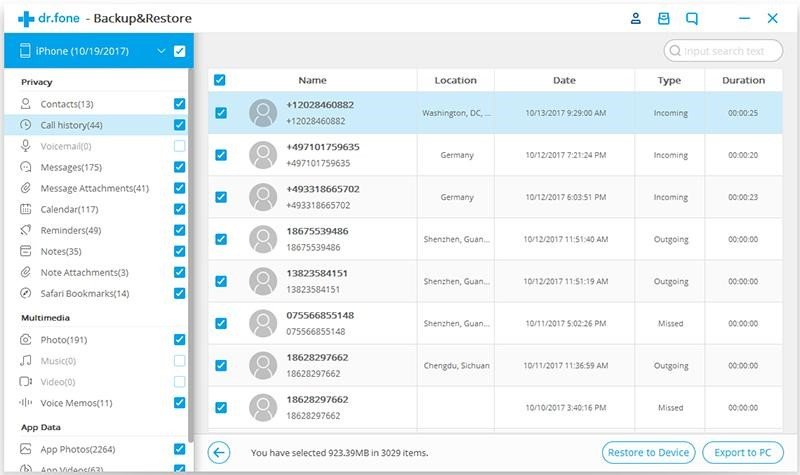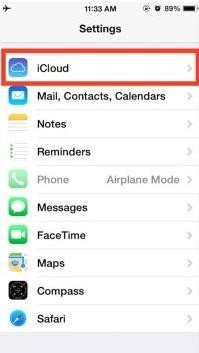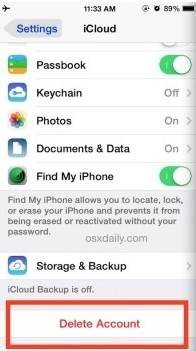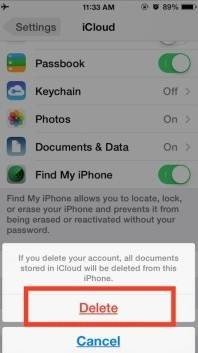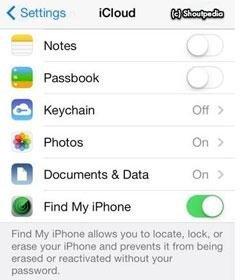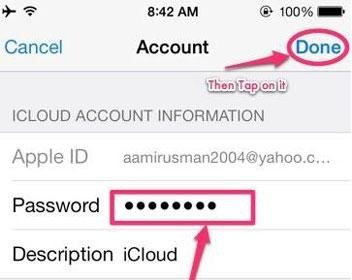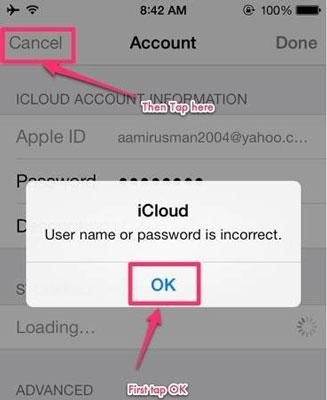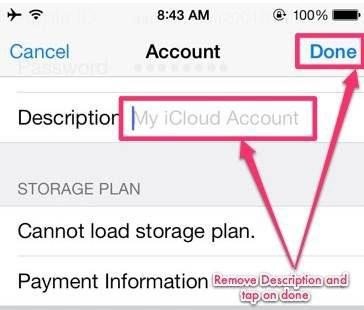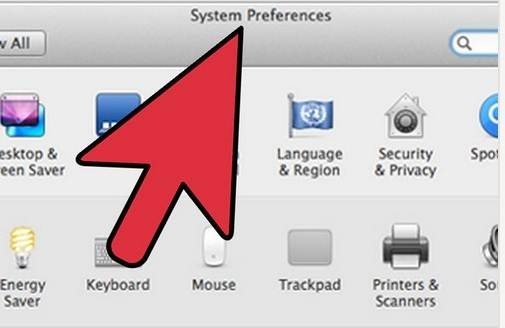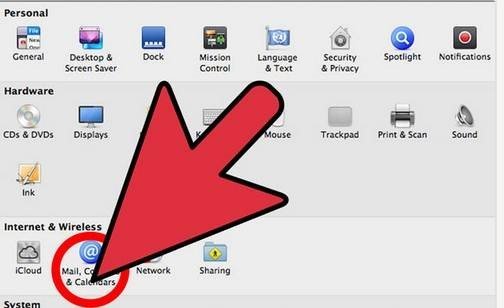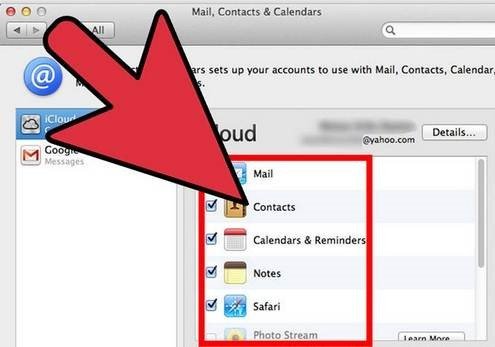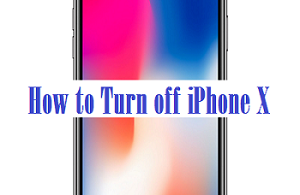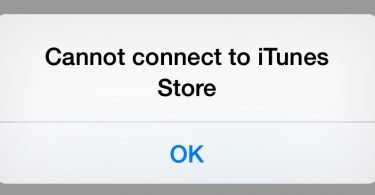Want to know how to get rid of your multiple iCloud accounts from your iPad/iPhone? Here is the perfect guide telling you the simplest methods on How to delete iCloud account.
Many times we keep juggling between multiple iCloud accounts, and a single user with multiple icloud accounts is not technically recommended. And there might be many reasons due to which you may want to delete iCloud account, it may be because; you want to switch to a different iCloud account or create a new icloud login for some reason or you may want to switch to your existent Icloud account which is more appropriate for your device.
How to Delete iCloud Account
In some rare cases, you might have shared your iCloud Id with your friend or any family member and hence now you are getting irritated because your personal data is accessible to them. Well, it is extremely easy to delete your iCloud account but be careful why are you doing this! Since deleting your iCloud account without any valid reason may cause certain complications and errors.
Therefore, before learning about the exact methods for how to delete iCloud account, it is worth knowing about the process for “how to remove the existing iCloud account from iOS”
How to remove Existing iCloud account from iOS
To delete your iCloud account, first you need to remove all your data and personal information associated with the existing iCloud account, follow the steps given below to do so:
Step1. Go to the settings app, and tap or click on “iCloud”.
Step2. Under the “settings” heading scroll down and search for “delete account”.
Step3. Tap or click on “logout” or “delete account “.
Step4. Now, confirm the deletion of your iCloud account by tapping or clicking on “delete account” or “sign out”.
Note: the latest versions of the ios, presents “sign out” in the settings panel; whereas the older version states “delete account” it’s just a mere change of the words the after effect of both the steps is same.
Be very careful while taking the decision of deleting your iCloud account, as this will remove all your documents and the personal data associated with that particular iCloud account and you will be left with an empty iCloud account to start over again.
How to delete iCloud account from iPhone Permanently
With the help of this method you can particularly delete your iCloud account from iPhone/iPad but before doing that, it is highly recommended to create a backup of your data, so that if you want to access it you can do it easily.
Follow the steps given below to create the backup of your iCloud account.
Step1. Run dr.fone on your iPhone/iPad.
Step2. Tap or click on “backup and restore”.
Step3. Now, connect your device to your computer and select “backup and restore” among all the tools.
Step4. Tap or click on “backup” under device data backup tab. Just make sure that your device is connected to the computer successfully. At this stage, dr.fone will automatically detect your device and display the file types so that we can choose.
Step5. Now select the files that you want to backup and click on the “backup” to initiate the process of backup. Now, we will see that our files are getting backed up by dr.fone.
Step6. After you have completed your backup process, you can check whether your backup file is stored on local storage or not by opening the backup location. You can also tap or click on “view backup history” to check all your backup files.
Step7. Tap or click on the “view” button to check all the backup contents, select the files you want and click “Export to PC”, To restore the selected files.
Now, once you have successfully created a backup if your iCloud account you can easily remove it within few clicks, follow the next set of steps to delete or remove your iCloud account.
Step1. Tap or click on the settings app.
Step2. Scroll down and tap on “iCloud” to open it.
Step3. Again scroll down and tap on “delete account”.
Step4. Tap on “delete” to confirm the deletion of your iCloud account.
With the help of these steps, you can easily remove your iCloud account from your iPhone/iPad.
How to delete the iCloud account without password on iPhone
In case if you forgot the password of your icloud account, this is how you can delete or remove your icloud account without a password from an iPhone. This method will work on all iPhone versions.
Step1. Go to the “settings” app on your iPhone.
Step2. Search for “iCloud” and tap or click to open it. Now a screen will prompt asking your password.
Step3. Enter any random number in your password field.
Step4. Tap “done”.
Step5. Icloud will notify you with the statement that the password and the username you entered is incorrect; so click on “OK”.
Step6. Now, tap on “cancel” to go back to the main iCloud page.
Step7. Tap on Account again; and now remove the description and then tap on “Done”.
Step8. Now, you will be taken back to the main iCloud page, without asking for your password.
At this stage, the “find my phone” feature will be turned off automatically.
Step9. Scroll down and tap on “ delete”.
Step10. Tap on “ delete” again to confirm the deletion of your iCloud account.
How to disable iCloud Account on Mac
In Spite of deleting your iCloud account, you may also think of disabling your iCloud account on Mac. To do so follow the steps given below:
Step1. Click on the “apple”.
Step 2. Under the context menu, click on “system preferences”. Now, a system preferences menu will appear.
Step 3. Click on “mail, contacts, and calendars” in the system preferences.
Step4. From the resultant window, click on the “iCloud” on the left pane.
Step5. Check the box you want to disable or enable in the right pane.
With these easy steps, you can easily disable your iCloud account on Mac.
How to delete iCloud account on Windows
If you have your iCloud account on Windows you can easily remove or delete it with the help of the method provided below. again it is very important to create a backup of your iCloud account. Follow the steps given below to delete your iCloud account from Windows:
Step1. Click on the “start” button on your Windows PC.
Step2. Click on the “control panel”
Step3. In the control panel menu, click on “uninstall a program”. Now search for iCloud in the list of your programs.
Step4. Choose to remove iCloud from windows for your computer when prompted.
Step5. Now, click on “yes” to confirm the deletion process. Wait for some time until your process is completed.
Step6. When PC prompts, do you want iCloud to make changes to your computer; click “yes”.
Step7. Click on “finish” Once your process is completed.
Step8. At last restart your system manually.
Conclusion
Well, these were all the best ways to delete your iCloud account from iPhone, iPad, Mac and from windows computers.
If you have any query or want to ask any question regarding how to remove an iCloud account. Feel free to hit your questions in the comment section.